SSL Dashboard
Login to the portal and go to Certificates
The SSL-dashboard provides an overview of all certificate-related actions, statuses, and requests in your Realtime Register account.
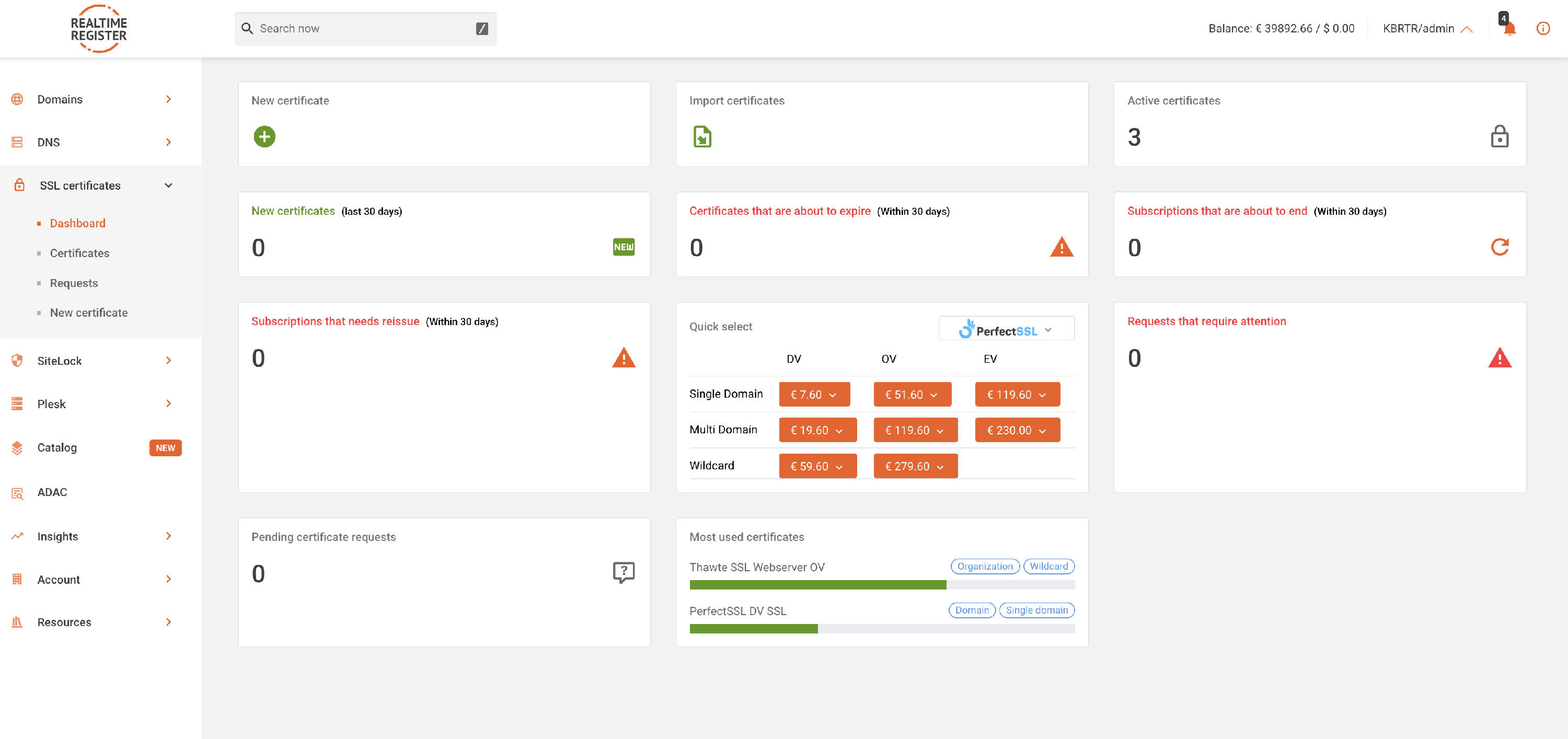
⏳ Certificates that are about to expire
⏳ Subscriptions that are about to end
🔄 Subscriptions that need reissue
📝 Requests that require attention
✨ New certificate
- 1
- Click the New certificate tile to view all available certificates and start a request.


- For details on requesting Domain, Organisation or Extended Validation SSL-certificates, See the ➤ New certificate KB-article.
🔍 Active certificates
- 1
- Click the Active certificates tile to see all active certificates in your account.


- 2
- Use filters to search for specific certificates.

- For advanced search options, See the ➤ Search KB-article. For filter details, See the ➤ Certificates KB-article.
🗂️ New certificate overview
- 1
- Click this tile to see certificates created in the past 30 days.


- Click any certificate to open its detail page.

⏳ Certificates that are about to expire
- Click this tile to view certificates expiring within 30 days.


⏳ Subscriptions about to end
- Click this tile to view subscriptions expiring within 30 days.


🔄 Subscriptions that need reissue
- Click this tile to view subscriptions requiring reissue within 30 days.


⚡ Quick select
- 1
- The Quick select tile allows a fast start for the most used SSL certificates.

- 2
- Choose DV, OV, or EV options with subscription period to proceed to the request page.


- For detailed information, See the ➤ New certificate KB-article.
📝 Requests that require attention
- Click this tile to see requests needing validation or that have errors.


- 2
- Click any request to open the request detail page.

- For detailed instructions, See the ➤ Requests that require attention KB-article.
📝 Pending certificate requests
- Click this tile to view all pending certificate requests.


- Click any request to view its detail page.

🔢 Most used certificates
- 1
- View your most commonly used certificates from the Most used certificates tile.

- 2
- Hover over the certificate(s) to start a new request.


- For more information, See the ➤ New certificate KB-article.
📘 Certificate actions & instructions
Click the links below for detailed instructions on managing certificates:
📄 ➤ Renew a certificate KB-article
📄 ➤ Download certificate bundle KB-article
📄 ➤ Reissue certificate KB-article
📄 ➤ Revoke certificate KB-article
📄 ➤ Censys validity overview KB-article
📄 ➤ SSL validation methods KB-article
📄 ➤ Request a new certificate KB-article
