Using the Designated Agent method
The easiest way to update the email address to a valid / working email address is to create a new contact handle with the correct registrant information. If necessary, add additional properties and contact validation to the new contact. Then follow the steps below.
- Cancel the current update if there is an update still pending. For information on how to cancel a pending domain update, check the cancel/resend pending domain update Knowledge Base article.
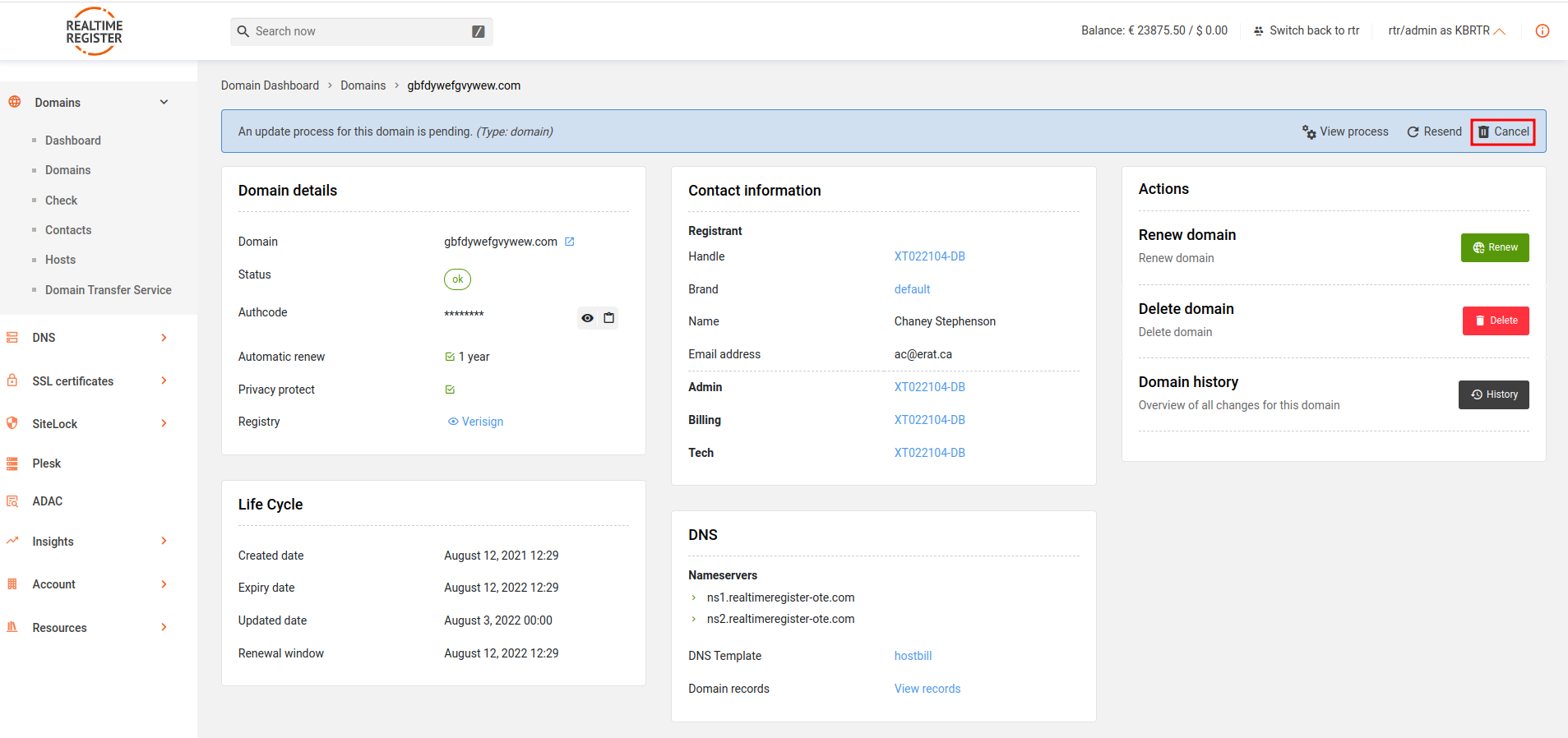
- Update the domain using the Domain Manager, and set it to the new registrant handle. For more information on updating domains, check the update a single domain Knowledge Base article. While submitting the update, you'll have the option to select whether to act as designated agent or not. Select the 'Old' option to skip the approval part for the non working email address in the old registrant contact.

- You've now successfully updated a non-valid e-mail address to a valid one using the designated agent option in the Domain Manager.
Troubleshooting
If you're not prompted with the Designated agent option, be sure to:
- Check your user roles to see if you activated the designated agent option. If not, then please check the box in front off "Set designated agent (DESIGNATED_AGENT)" (You might have to contact your account's administrator to set this up).
- SAVE and LOG-OUT! Then, Log back in.
- The designated agent option is now active for your user
Through API
https://dm.realtimeregister.com/docs/api/contacts/update
Documentation
http://www.realtimeregister.com/blog/new-irtp-c-templates-in-your-production-account/
For more detailed information, check the troubleshooting designated agent knowledgebase article.
