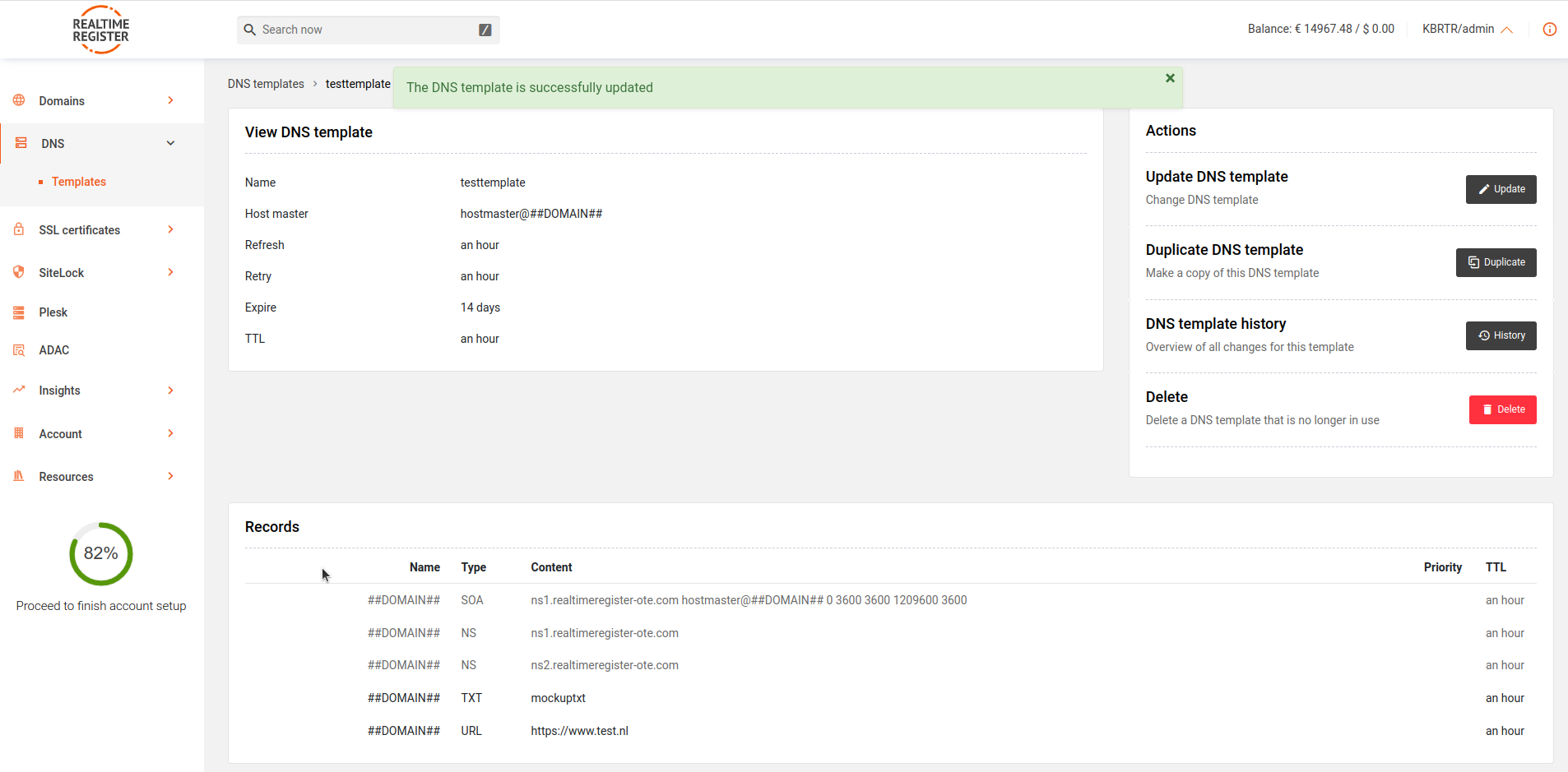Update DNS-template
Login to the portal and go to DNS > Templates
To update a DNS-template in your Realtime Register account, follow the instruction below.
- 1
- Search for and click on the DNS-template in your DNS-template list you need to request an update for, then click Update



- 2
- Next up is customizing the SOA record (optional) and adding/removing/updating individual records to/from/for the DNS-template. In total, 14 record types are available to add. We'll go over the different options one by one. To add more records, click + add record at the bottom of the page, to remove records click the X icon next to the record you wish to delete
Important
.##DOMAIN##
The .##DOMAIN## rule in the name box of the template is default. Whenever a template is connected to a domain, the .##DOMAIN## part in the zone of the domain will be replaced by the domain the template is connected to

| Customize SOA-record | Instructions on customizing the SOA-record |
| Add an A-record | Instructions on adding an A-record |
| Add an MX-record |
Instructions on adding an MX-record |
| Add a CNAME-record |
Instructions on adding a CNAME-record |
| Add an AAA-record |
Instructions on adding an AAA-record |
| Add a URL-record | Instructions on adding an URL-record |
| Add a MBOXFW-record |
Instructions on adding an MBOXFW record |
| Add an HINFO-record |
Instructions on adding an HINFO-record |
| Add a NAPTR-record |
Instructions on adding an NAPTR-record |
| Add an NS-record |
Instructions on adding an NS-record |
| Add an SRV-record |
Instructions on adding an SRV-record |
| Add a CAA-record |
Instructions on adding an CAA-record |
| Add a TLSA-record |
Instructions on adding a TLSA-record |
| Add a TXT-record |
Instructions on adding a TXT-record |
| Add an ALIAS-record |
Instructions on adding an ALIAS record |
- 3
- Once you've added/updated/removed all the records you need to, click Update and go back to detail page to update the DNS-template