Contact privacy settings for RDAP-output
Login to the portal and go to Domains > Contacts
- 1
- Lookup the contact you want to manage privacy settings for, open it, and click Privacy settings
For all gTLDs and the ccTLDs that support RDAP, there's an option to expose contact fields in the RDAP output.
To manage a contact's privacy settings for output in RDAP according to your customer/registrant preferences, follow the instructions below.
Caution!
If multiple domains are connected to a contact, all domains will display the information that's selected for disclosure through the instructions below in the RDAP output. Please make sure that the owner of the data you're disclosing through RDAP approves of disclosure for contact information of all domains that are connected to a contact. To check which domains are connected to a contact, use the Domains tile on the contact detail page and review for which domains in which capacity a contact is used: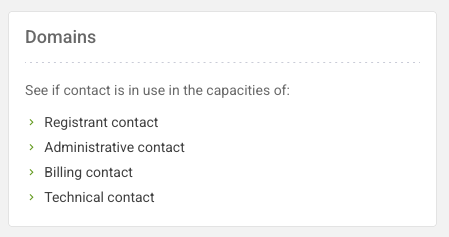
Disclaimer!
Exposed data will most likely be scraped by third parties.
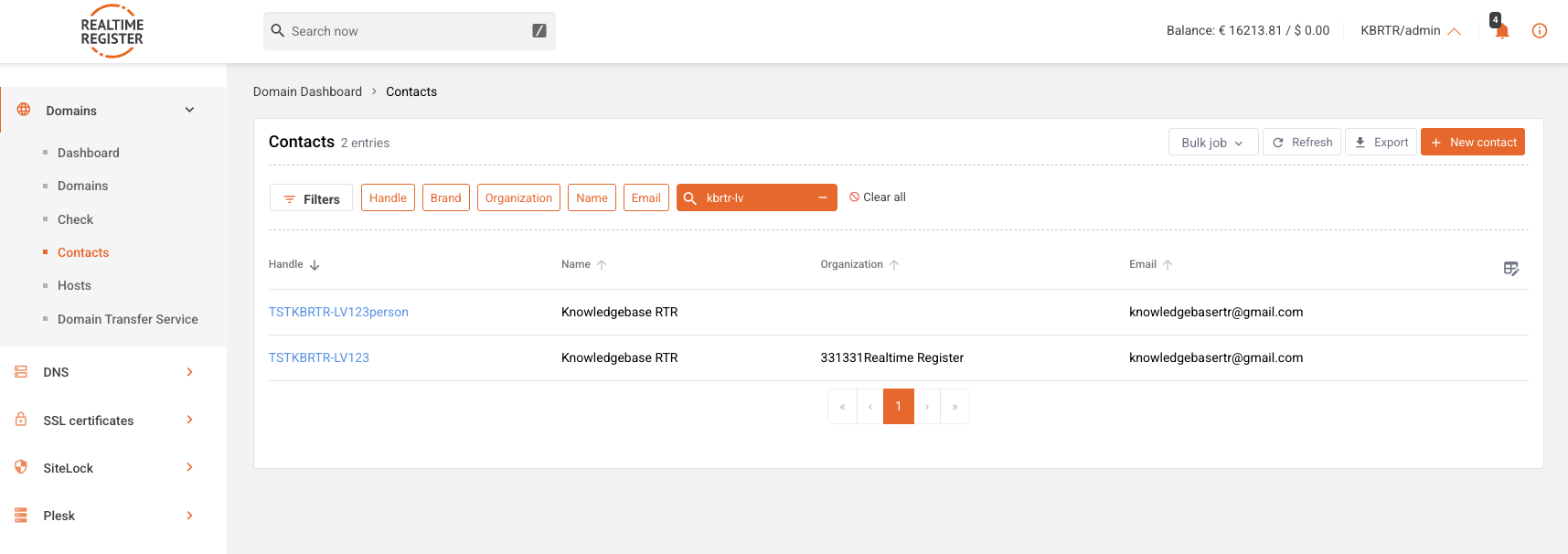
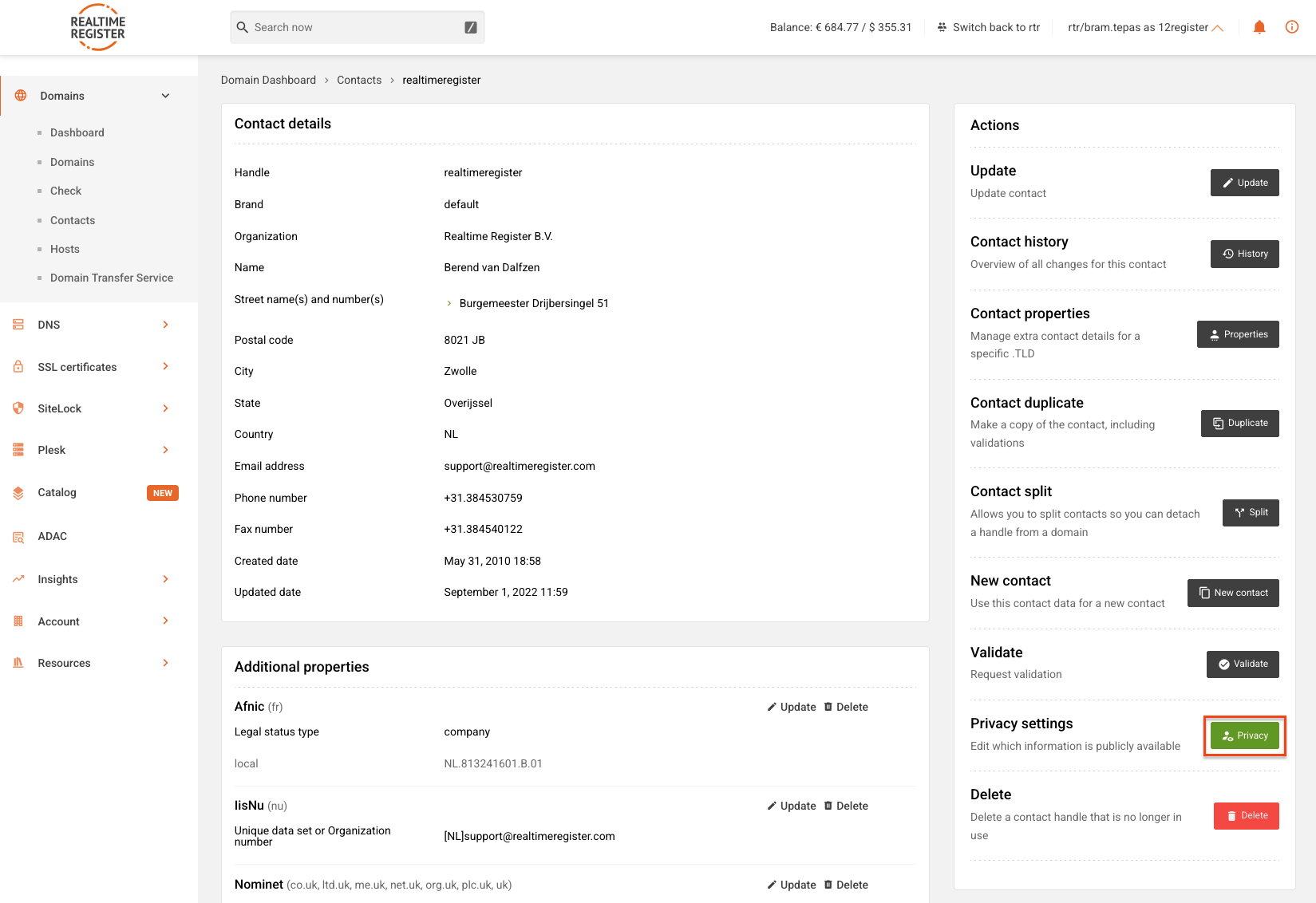
- 2
- Select which fields need to be disclosed in the RDAP output and click update to confirm
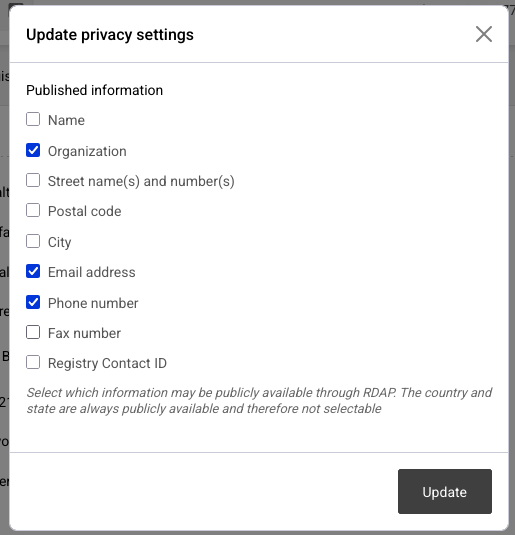
- 3
- A message indicating the privacy settings have been updated successfully will be displayed. An icon indicating a field is exposed in RDAP is visible on the contact detail page after the privacy settings update as well
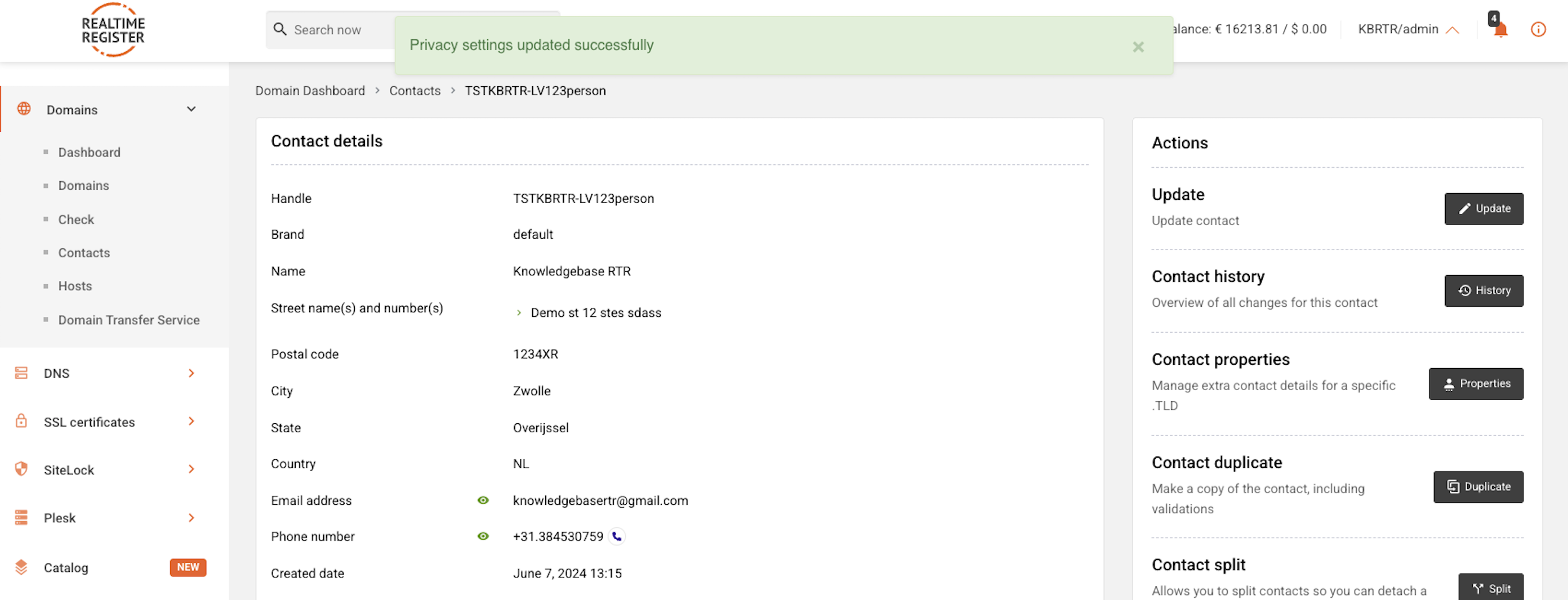
- 4
- You've now successfully disclosed contact information in RDAP for a contact in your Realtime Register account. To check RDAP output, you can use our website (only for domains registered through Realtime Register), the official ICANN RDAP client (web or Github) or RDAP tool, or any third party RDAP lookup tool of your own choosing
