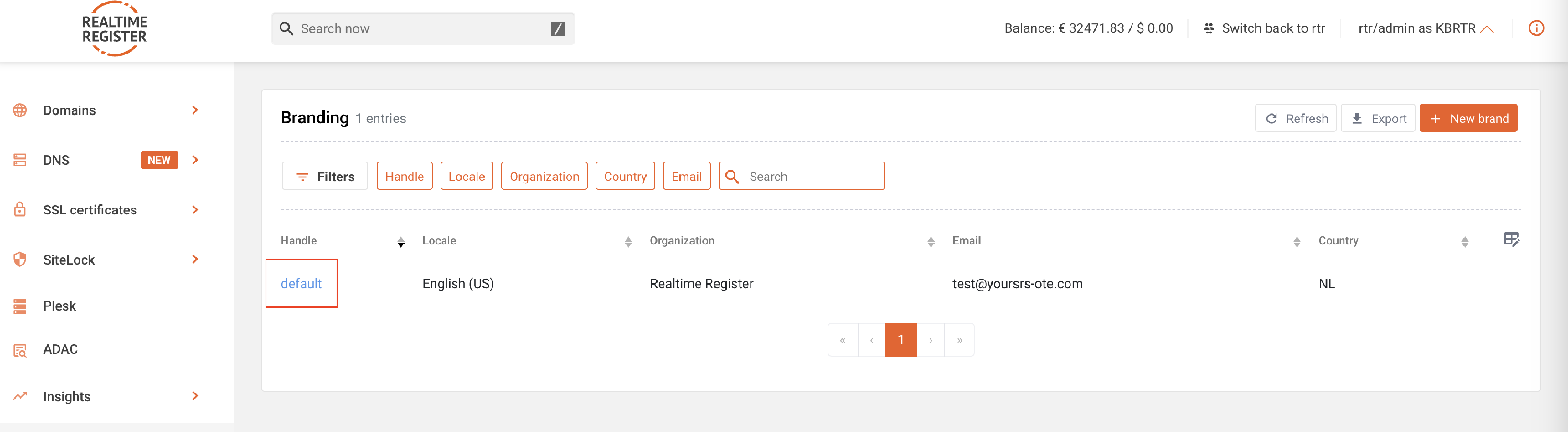Customize the expired domain web page
Login to the portal and go to Account > Branding
The expired domain webpage is displayed front end when a domain has expired.
For instructions on customizing the expired webpage template through our portal, follow the steps below;
Important
It's advised to leave the content of the expired domain webpage as much as is as possible. By preference, add an explanatory text in addition to the default texts provided by our branding system.
1
Select the brand you wish to make changes for and open the expired webpage template by clicking on the edit button
2
On the expired webpage template detail page, you can apply customization as required

3
Add a customized expired message for your customers or any other information you might want to display front-end when visitors are confronted with the expired page
4
The update preview button allows you to preview the submitted changes to the expired webpage template on the right side of the screen
5
To add an image to the expired webpage template, go to the Add images to webpage templates knowledge base article
6
Once you've made all the necessary changes, click update template to update the thank you page template. A message indicating the update has been completed will be displayed


7
You've now successfully customized the expired web page template