Customize the contact validation email template
Login to the portal and go to Account > Branding
The contact validation email will be sent to registrant contacts upon;
- Registration of a generic domain; if the contact has not been validated yet
- Update of a registrant contact
- When the contact validation is requested by you
If the validation is triggered by multiple domain name registrations, all domain names involved are listed in the email. This will minimize the number of emails sent to the registrant.
For instructions on customizing the contact validation email through our portal, follow the steps below;
Important
Customizing full text restricted
You'll notice that none of the default text in the email can be changed. We're required by registry policies to provide registrants with a fixed set of information in the contact validation email.
Advice on email content
Since no customization to the default texts is possible, add an explanatory text in addition to the default texts provided by our branding system. In the explanatory text, provide information about why the contact validation email is received by the registrant. The explanatory text may differ to the language set in the brand settings.
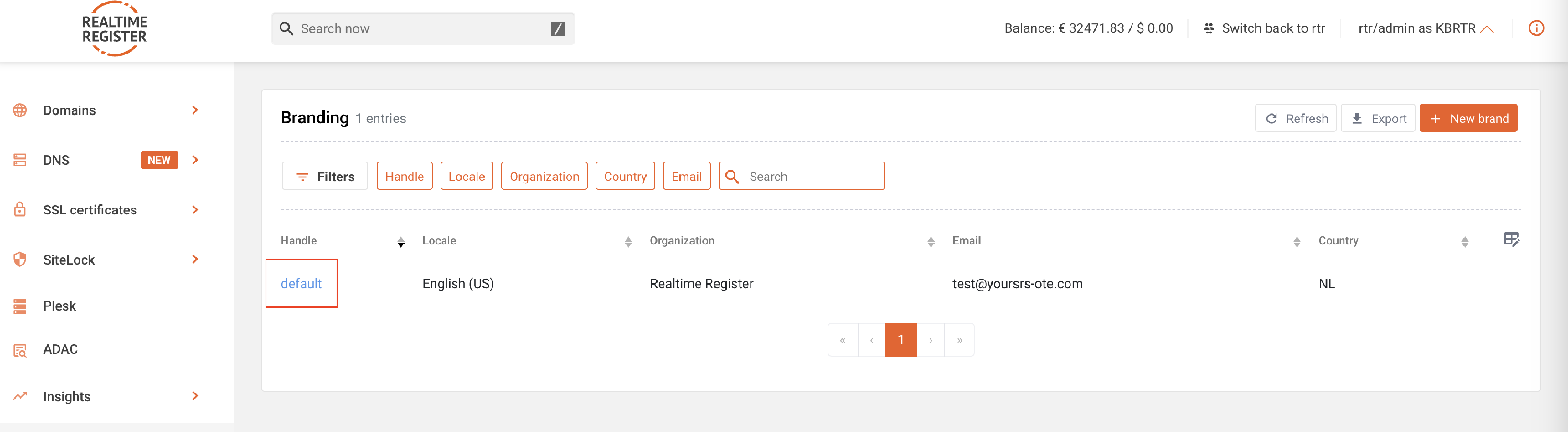


Important
The emails are available as both text-only and HTML email.
If you want to have your registrants informed with text-only email, you will have to keep the HTML version empty. However, if you want to communicate with HTML emails, please fill both the text version content as well as the HTML version.

Important
The contact email has multiple previews. A base template preview for all the TLD's that are subject to general contact validation requirements, a Cocca template preview for all Cocca registry contact validation requirements (For an overview of the Cocca TLD's, check the TLD metadata), and an IERegistry template preview for the .IE contact validation requirements.

The Cocca registry & IERegistry previews contain different information than the base template. When custom text/HTML is added, all the templates will be updated with the custom text/HTML.





