Customize the 30-day expiration and WDRP email
Login to the portal and go to Account > Branding
The 30-day expiration (30-day ERRP email) and WDRP email is sent to registrants 30 days in advance of a domain's expirydate. The WDRP part is sent yearly to the registrant of generic domains to check whether the registration details are still valid whenever the 30 day expiration email & WDRP email can be combined in.
For instructions on customizing the 30-day expiration (30-day ERRP email) and WDRP email through our portal, follow the steps below;
Important
ICANN ERRP MONTH and WDRP email requirements combined when possible
Wherever possible the ICANN 30 ERRP and WDRP requirement is combined into one email for the sake of efficiency. When the two emails cannot be combined, the WDRP part is handled separately by the Whois data accuracy reminder (WDRP) email.
Customizing full text restricted
You'll notice that not all text in the email can be changed. We're required by registry policies to provide registrants with a fixed set of information in the WDRP email. The WDRP part of this email cannot be customized. When the 30-day expiration is sent separately, the WDRP part of the preview will not be sent to the registrant by our branding system.
Advice on email content
It's advised to leave the content of the 30-day expiration and WDRP email as much as is as possible. By preference, add an explanatory text in addition to the default texts provided by our branding system providing information about your company's domain renewal policy.
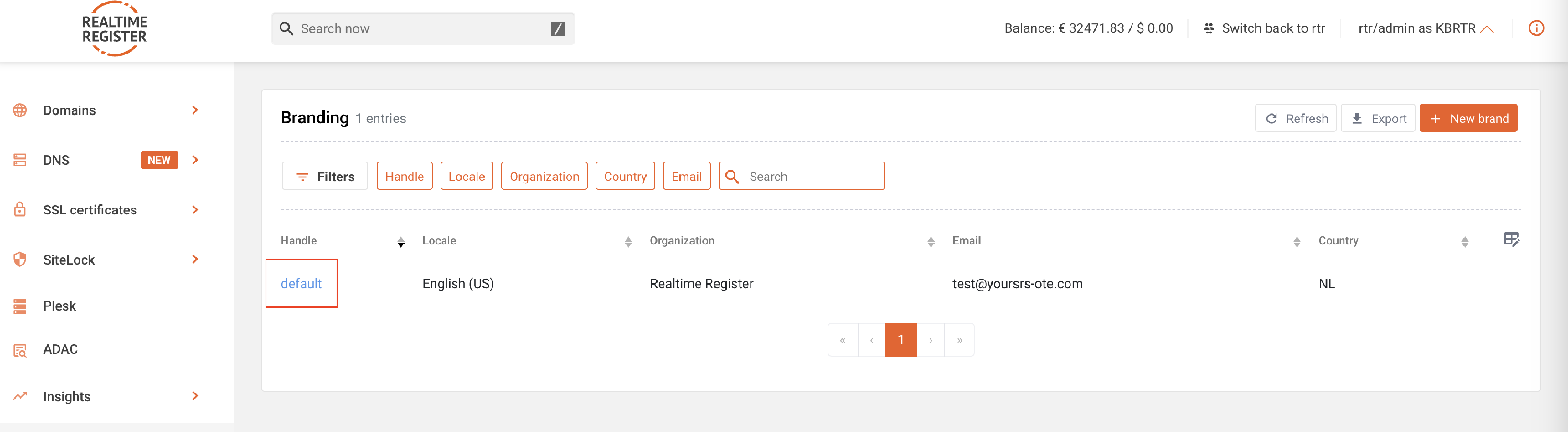


Important
The emails are available as both text-only and HTML email.
If you want to have your registrants informed with text-only email, you will have to keep the HTML version empty. However, if you want to communicate with HTML emails, please fill both the text version content as well as the HTML version.






