Customize the 7 day expiration email
Login to the portal and go to Account > Branding
The 7-day expiration email is sent to registrants 7 days in advance of a domain's expirydate. By default the minimum text and the necessary variables are already entered.
For instructions on customizing the 7 day expiration email through our portal, follow the steps below;
Important
It's advised to leave the content of the 7-day expiration email as much as is as possible. By preference, add an explanatory text in addition to the default texts provided by our branding system providing information about your company's domain renewal policy.
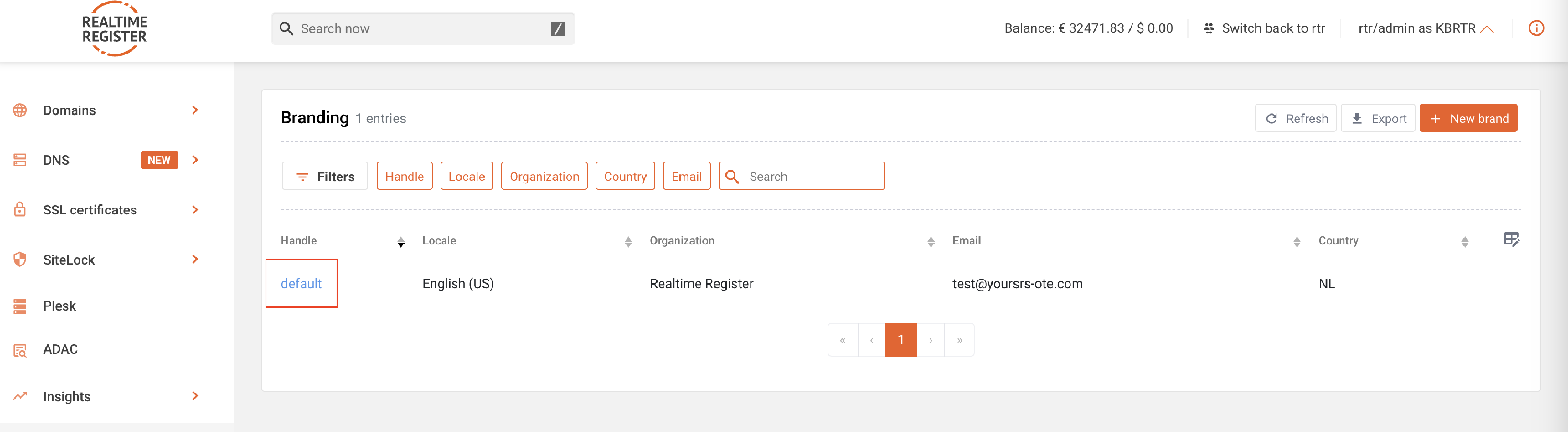


Important
The emails are available as both text-only and HTML email.
If you want to have your registrants informed with text-only email, you will have to keep the HTML version empty. However, if you want to communicate with HTML emails, please fill both the text version content as well as the HTML version.






