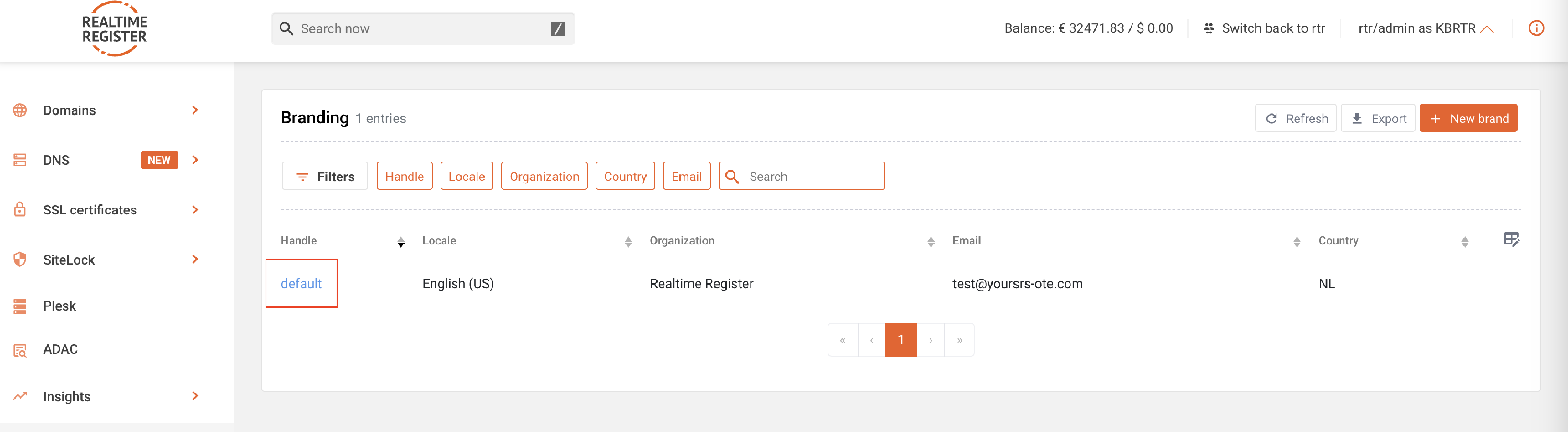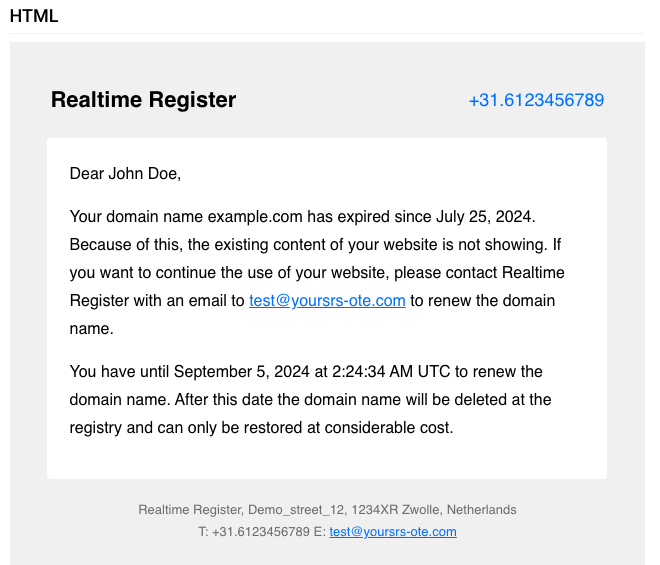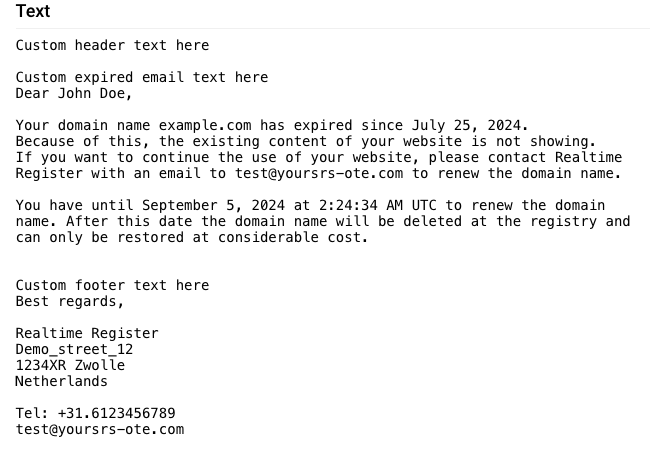Customize the expired email notification
Login to the portal and go to Account > Branding
The expired email is sent to registrants once a domain has expired and provides instructions on how to request a renewal.
For instructions on customizing the expired email notification through our portal, follow the steps below;
Important
It's advised to leave the content of the expired email as much as is as possible. By preference, add an explanatory text in addition to the default texts provided by our branding system.
1
Select the brand you wish to make changes for and open the expired email template by clicking on the edit button
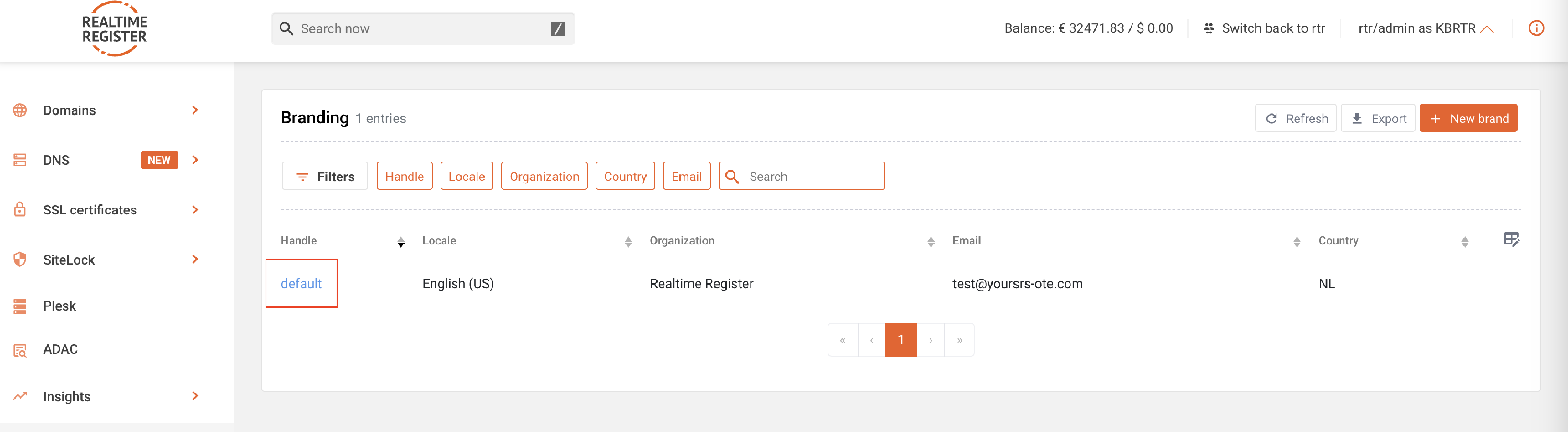

2
On the expired email template detail page, you can apply customization as required

Important
The emails are available as both text-only and HTML email.
If you want to have your registrants informed with text-only email, you will have to keep the HTML version empty. However, if you want to communicate with HTML emails, please fill both the text version content as well as the HTML version.
3
By default the minimum text and the necessary variables required for this email template are already entered. Add the company's brand renewal policy for your customers to the texts and change the text to your preference

4
The update preview button allows you to preview the submitted changes to the expired email template on the right side of the screen

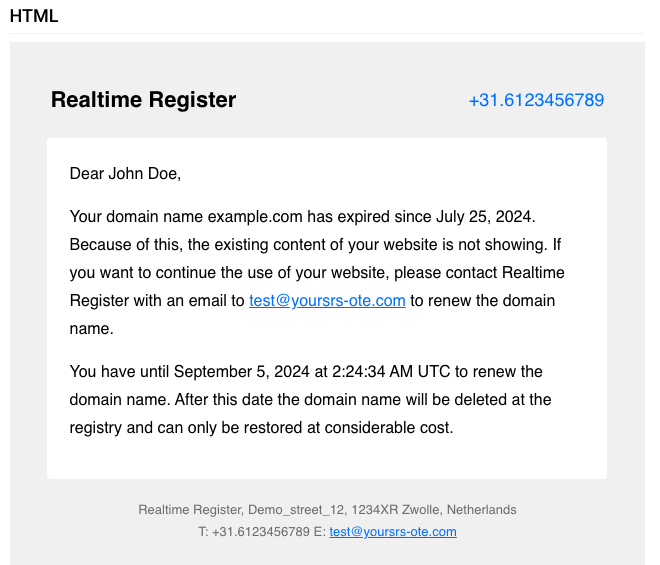
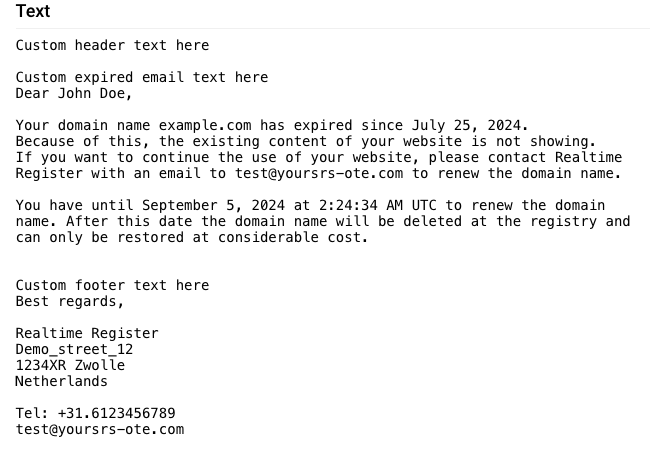
5
To add an image to the expired email, go to the Add images to email templates knowledge base article
6
Once you've made all the necessary changes, click update template to update the expired email template. A message indicating the update has been completed will be displayed

7
You've now successfully customized the expired email