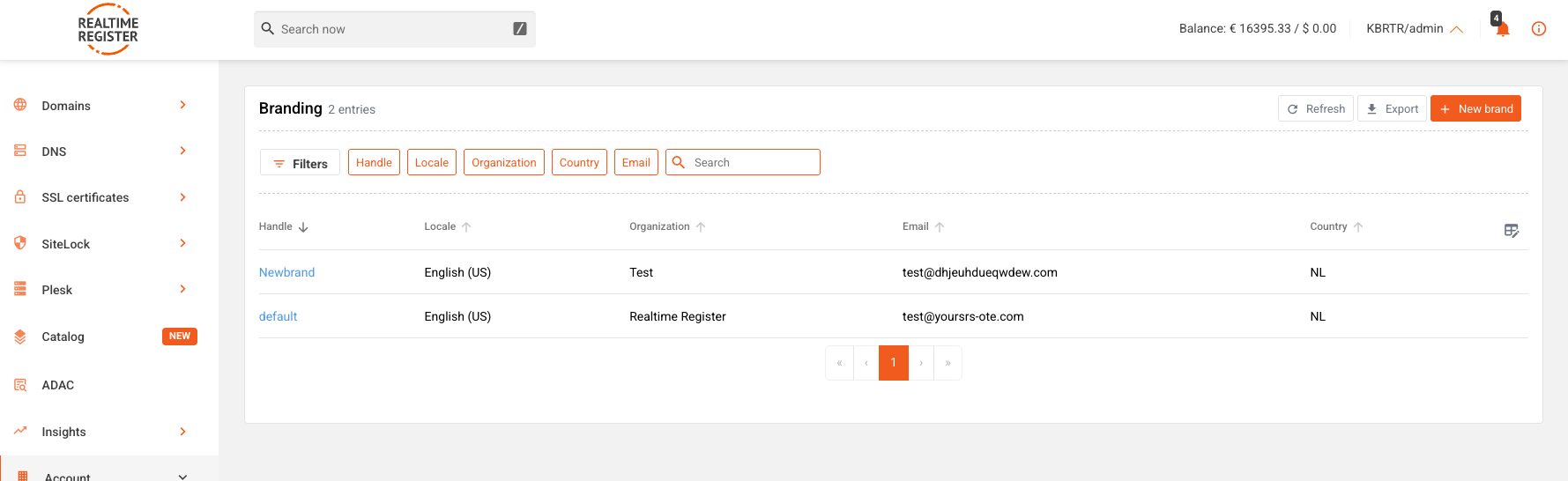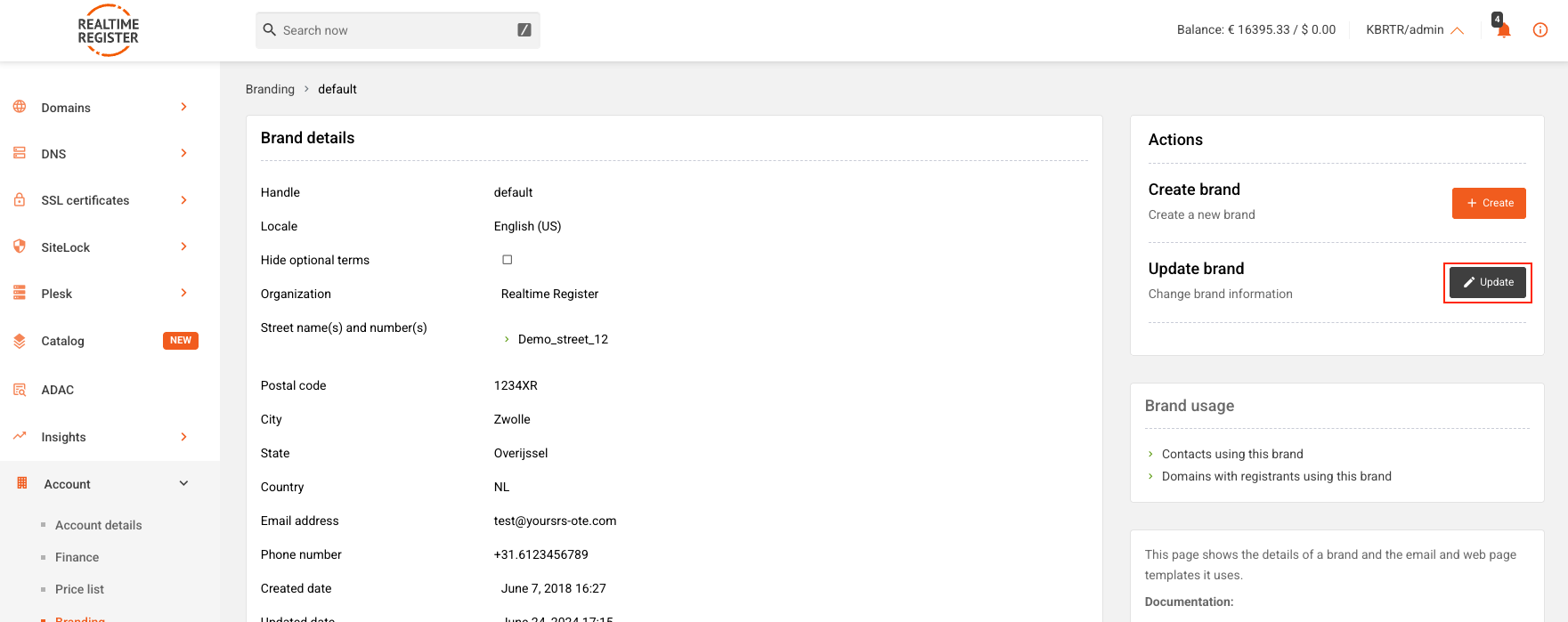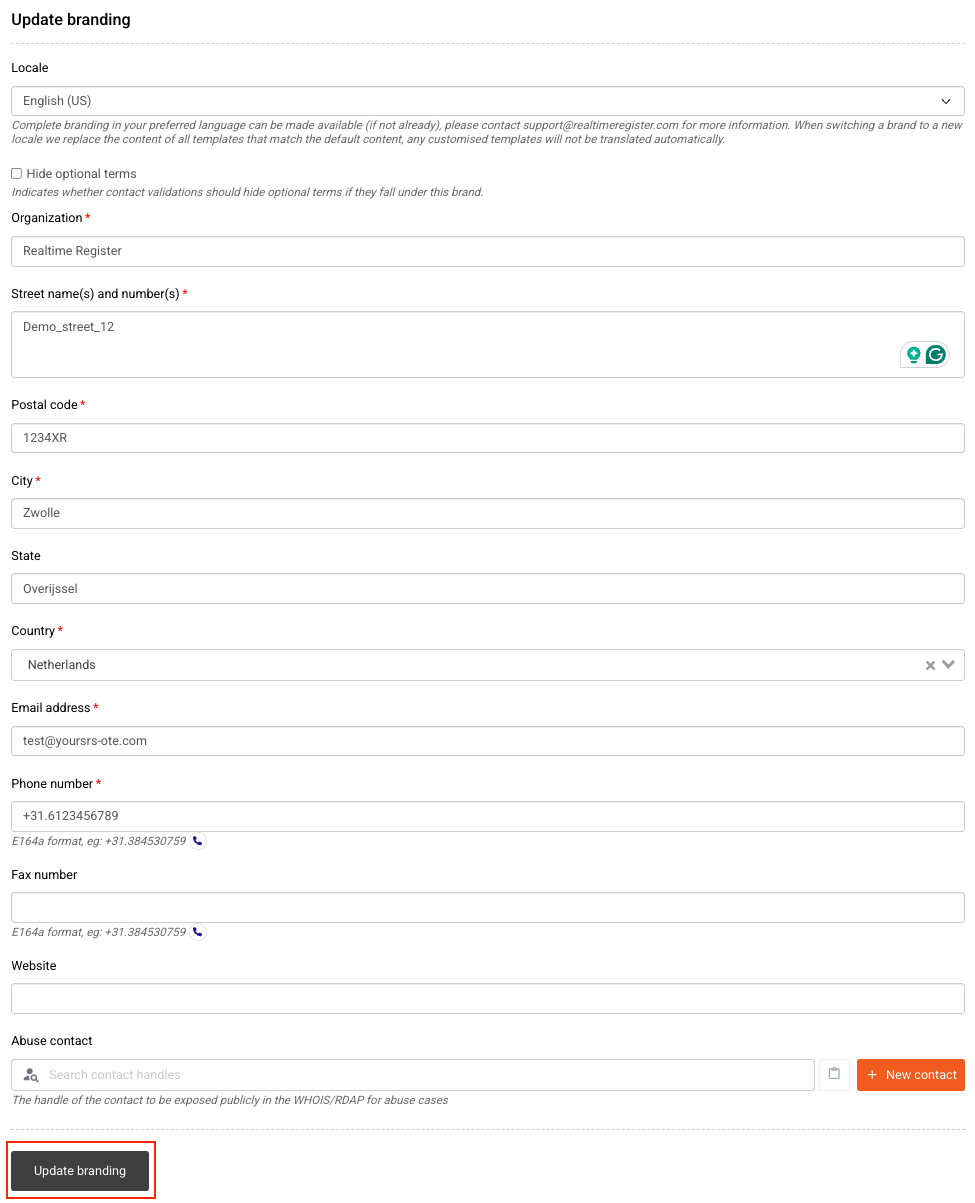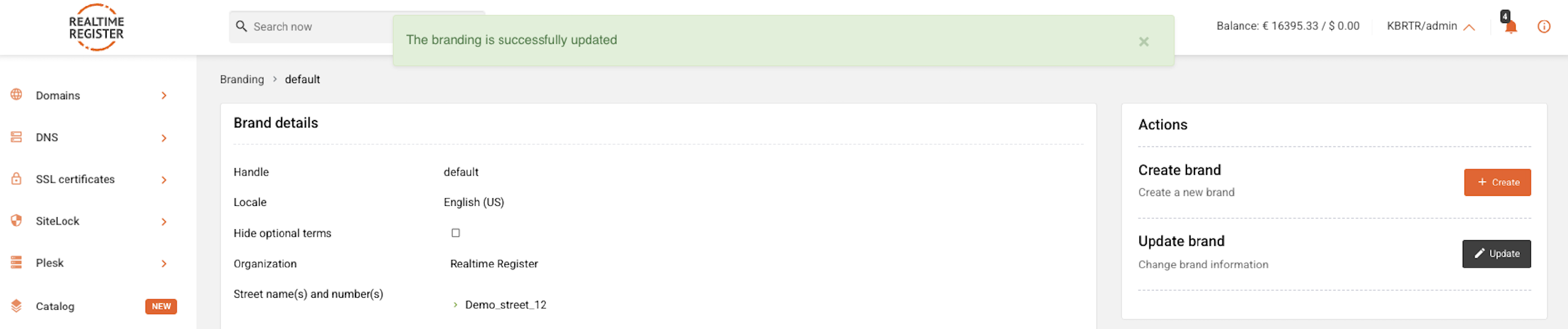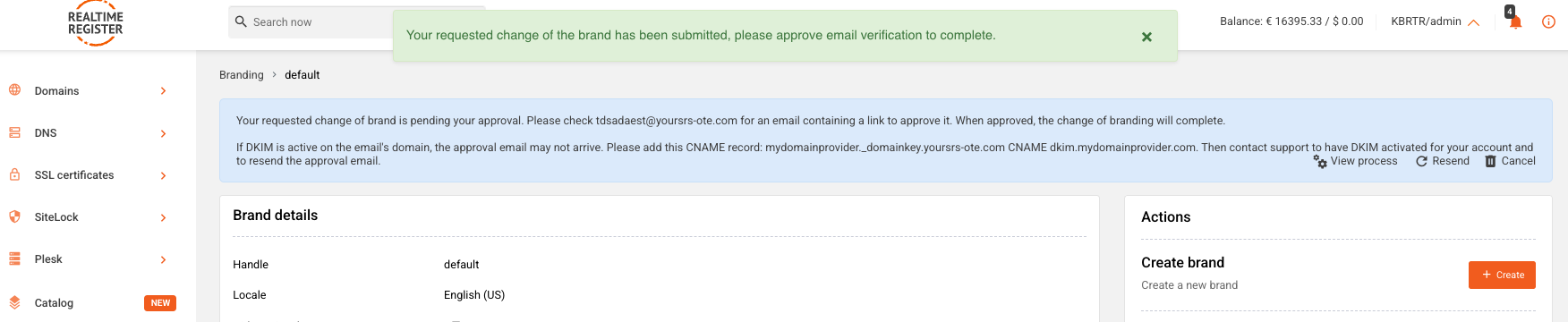Update brand contact details
Login to the portal and go to Domains > Branding
To update branding contact details in your Realtime Register account, follow the instructions below.
Important
If you have multiple brands in your account, you'll need to select the brand you wish to update from a list of all your brands. If you only have one brand active in your account, the default brand is displayed without any option to select other brands.
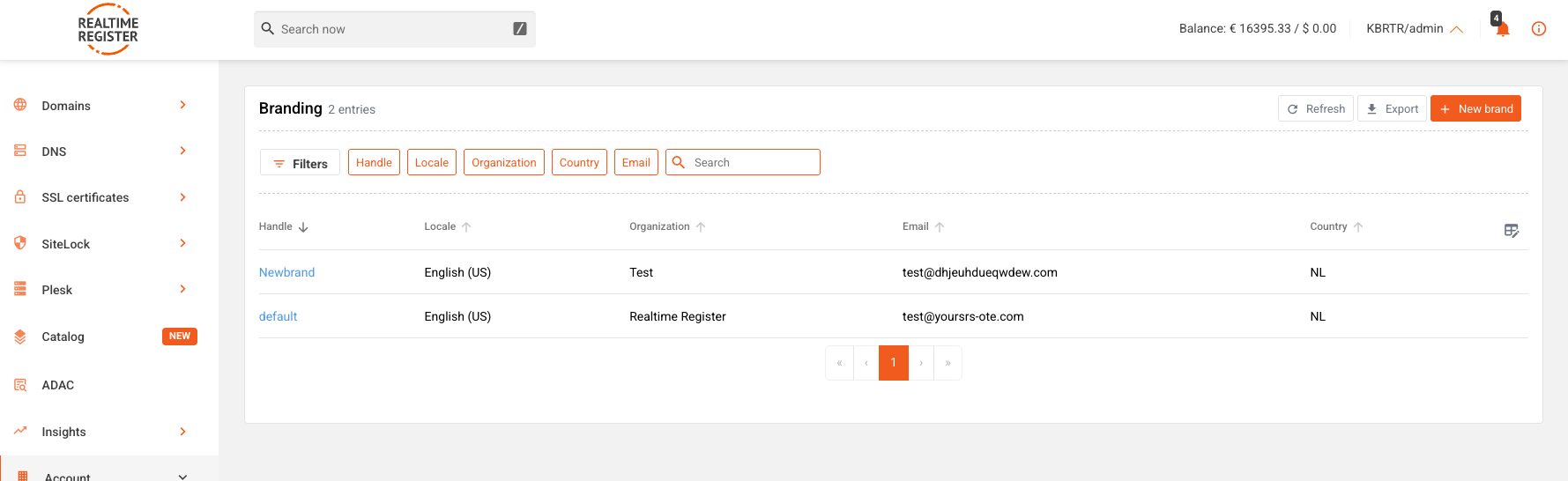
-
1
-
Click Update on the brand detail page
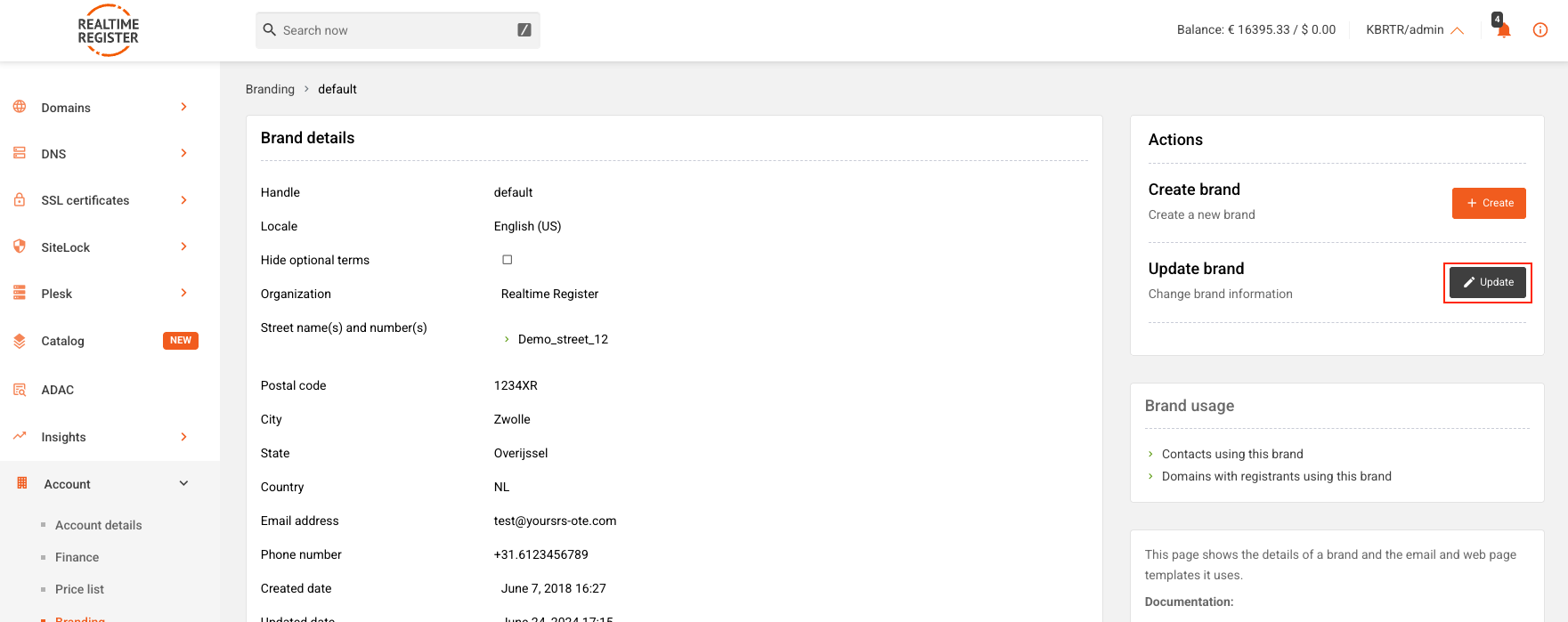
-
2
-
Submit the changes you wish to make to the brand's contact details and click Update branding when you're done. Please note that only the fields with an asterisk (*) are required fields. However, we advise providing as much information as possible in the brand contact details.
Important
SPF requirtements
If you're confronted with an SPF-record error during the confirmation of a brand update, please make sure your brand email domain has our SPF record setup correctly. For instructions on checking your domain's SPF record and adding the correct SPF-record to your domain's DNS settings, please go to the Brand domain SPF and DKIM configuration knowledge base article.

| Locale |
Select the brand display language |
| Hide optional terms |
Select whether to display optional terms for contacts under this brand |
| Organization |
Provide the brand organization name |
| Street name(s) and number(s) |
Provide the brand street name(s) and number(s) |
Postal code
|
Provide the brand postal code |
| City |
Provide the brand city name |
| State |
Provide the brand state name |
| Country |
Provide the brand country |
| Email address |
Provide the brand email address ( Make sure to provide an email address that your customers can reach you on, or at least is recognizable to your customers!) |
| Phone number |
Provide the brand phone number |
| Fax number |
Provide the brand fax number |
| Website |
Provide the brand website address |
| Abuse contact |
provide a brand abuse contact |
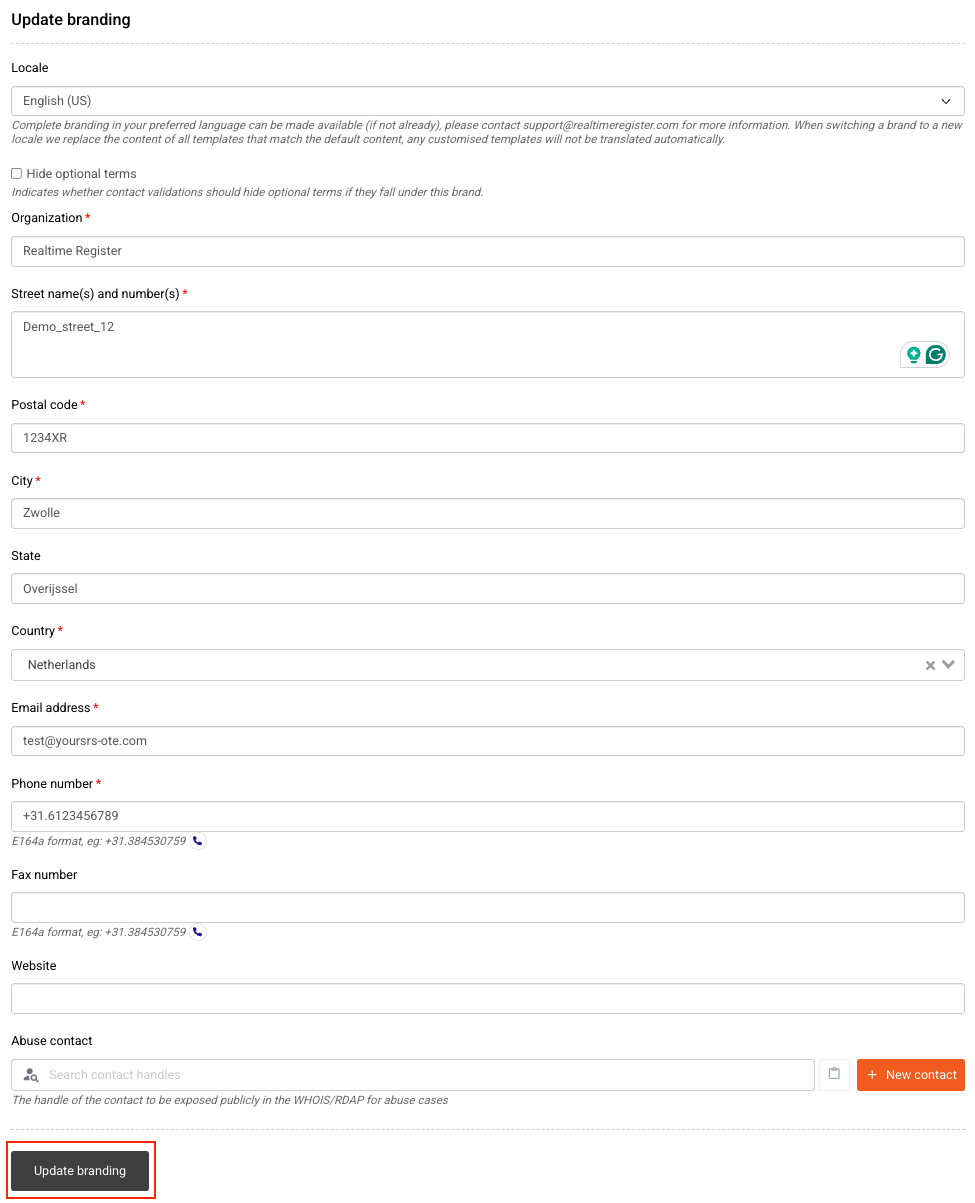
-
3
-
Either a message indicating the update has been completed will be displayed, or a message indicating approval for the brand update is required, which has been sent to the (new) brand email address
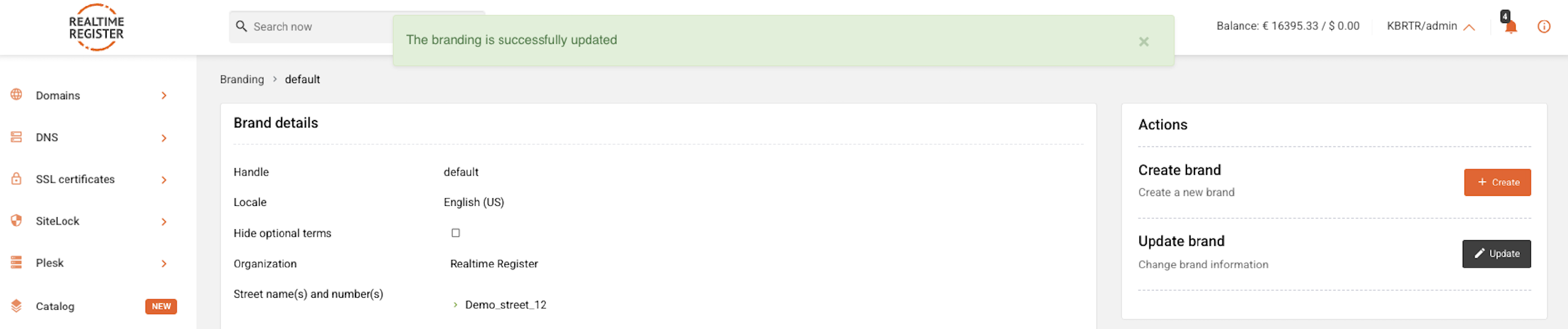
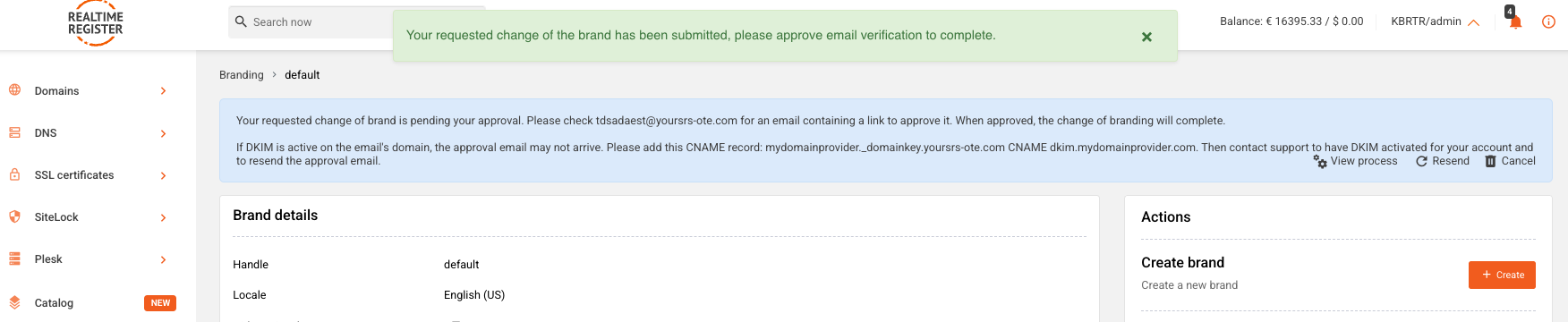
-
4
-
Once the approval for the brand update has been provided through email if necessary, you've successfully updated a brand in your Realtime Register account