Split contact
Login to the portal and go to Domains > Contacts
- 1
- Lookup the contact you wish to split, open it and click the Split button
The split function is used to split a contact handle into two separate contact handles. The main purpose is to enable updates to a contact when a registry does not allow a specific update without having to update all domains that are assigned to the contact handle as registrant, admin, billing or tech contact. In this case, the split can be used to separate the prohibiting registries to a new contact handle, enabling the original contact handle to be updated. The new contact handle will have the same contact details, validations and evidence are copied. Additional properties will be moved to the new contact handle for the selected registries, others will stay at the old contact handle.
To split a contact, follow the instruction below.
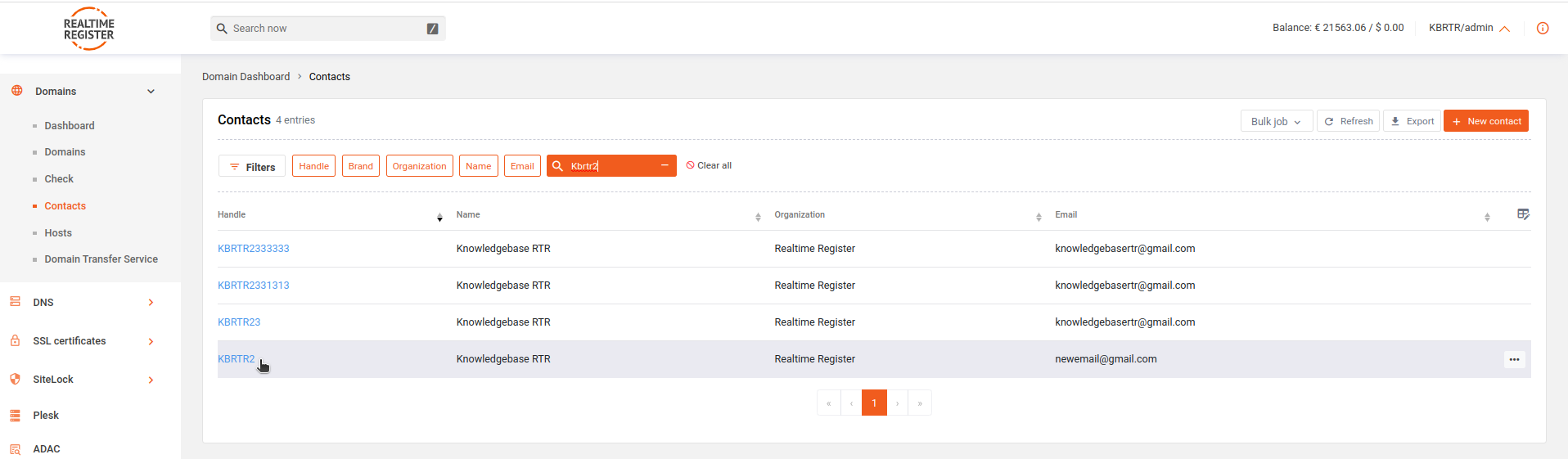
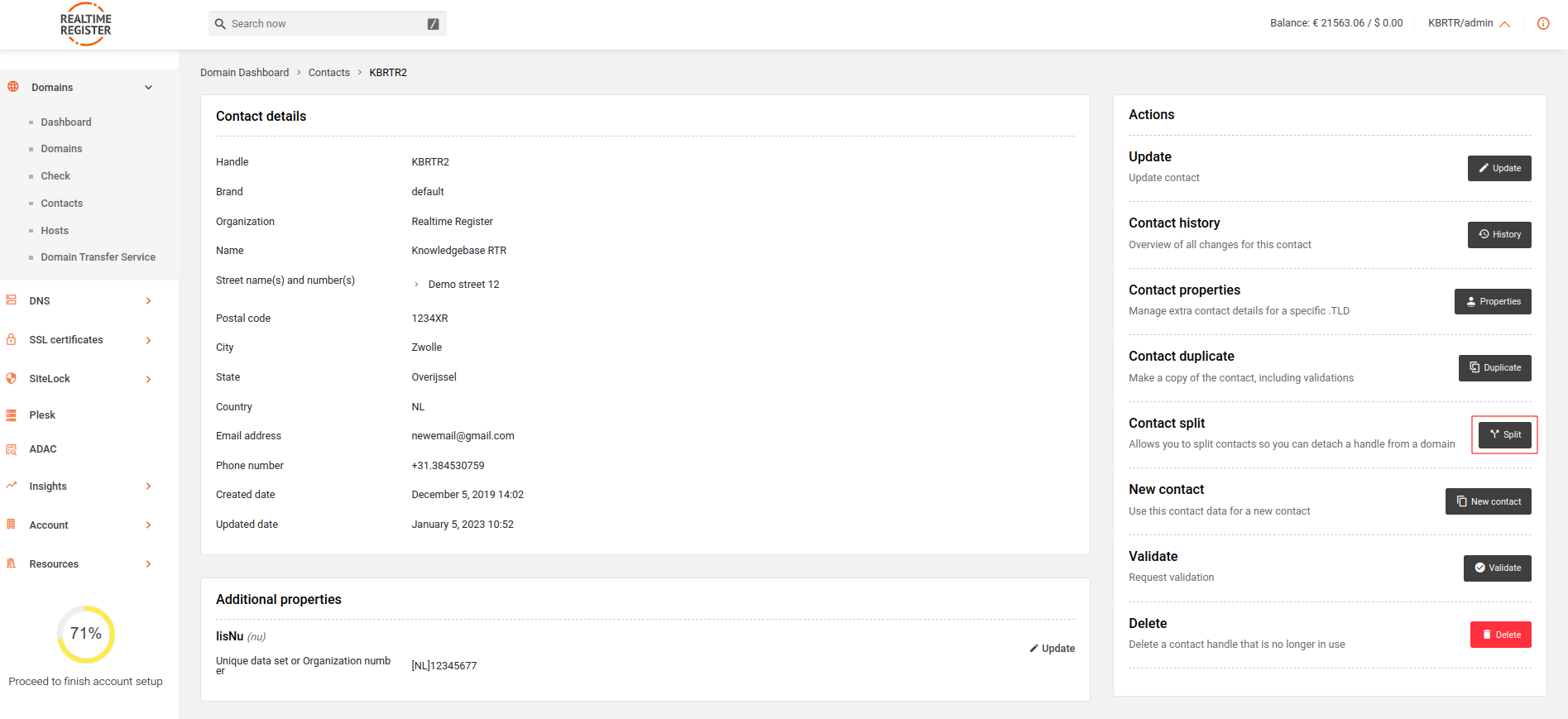
- 2
- Submit a new handle name for the split contact, select the registries you wish to split off to the new contact and click Split contact
Important
It's required to select at least one registry to split of to a new contact, otherwise the split action is not possible.
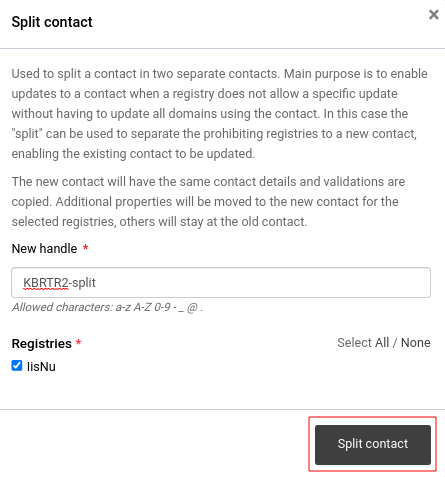
- 3
- A message indicating the contact split was successful will be displayed
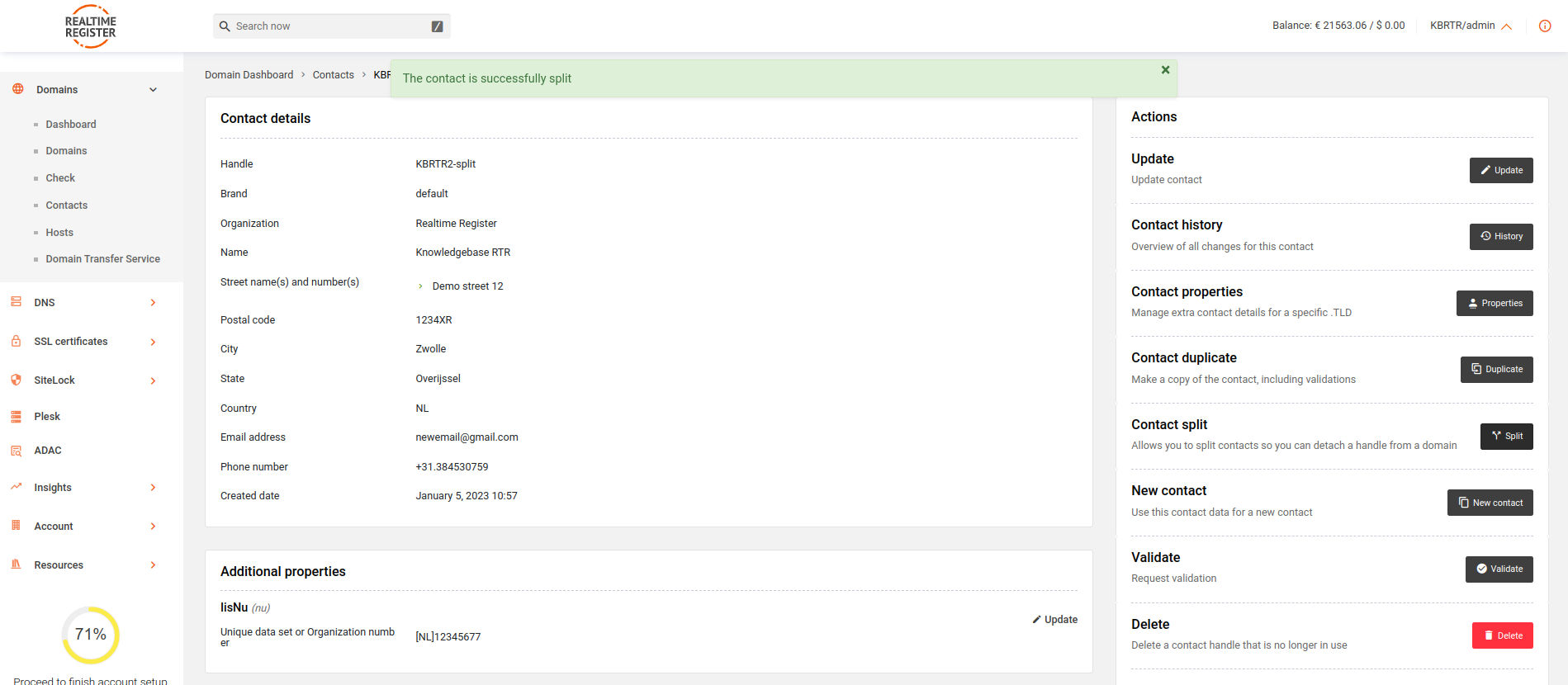
- 4
- You've now successfully split a contact in your Realtime Register account
