.IS
➤ Create
➤ Renew
➤ Restore
➤ Delete
🇮🇸 TLD characteristics
👥 Contact requirements
🆕 Create
- 1
-
Create a contact with the registrant’s contact data. For a detailed description on how to create a contact, See the ➤ Create a new contact KB-article.
ℹ️ If you already have an existing registrant contact that you want to use for the registration, you can skip this step and continue with step 2.
- 2
-
Add contact properties for .IS to the registrant contact (if applicable). For instructions on adding contact properties for .IS to a contact, See 📘 Contact properties in this knowledge base article.
ℹ️ If .IS contact properties are already added to the registrant contact or the registrant is not from Iceland, you can skip this step and continue with step 3.
- 3
- Request the create through our portal. For a detailed description on requesting a create, See the ➤ Create domain(s) KB-article.
- 4
- Once requested, the create will complete real-time.
🔁 Transfer in
⚠️ Important: .IS transfers include a manual step with the losing registrar. After requesting the transfer, a notification is sent through email by our support department with instructions to update the current admin and billing contact with the losing registrar to complete the transfer.
- 1
-
Create a contact with the registrant’s contact data. For a detailed description on how to create a contact, See the ➤ Create a new contact KB-article.
ℹ️ If you already have an existing registrant contact that you want to use for the transfer, you can skip this step and continue with step 2.
- 2
-
Add contact properties for .IS to the registrant contact (if applicable). For instructions, See 📘 Contact properties in this knowledge base article.
ℹ️ If .IS contact properties are already added to the registrant contact or the registrant is not from Iceland, you can skip this step and continue with step 3.
- 3
- Request the transfer through our portal. For a detailed description on requesting a transfer, See the ➤ Transfer domain(s) KB-article.
- 4
-
After the transfer is requested, contact the losing registrar and request that the to be transferred domain(s) admin and billing contact are updated to our provider’s contact ID.
ℹ️ Our support staff will inform you through email when and to which ID the admin & billing contacts need to updated.
- 5
- Once the losing registrar has updated the admin and billing contact, inform our support staff through email.
- 6
- Completion of the transfer can take up to 7 days.
♻️ Renew
- To request a renewal, follow the instructions in the ➤ Renew domains KB-article.
🕒 Restore
- To request a restore (if supported for the specific .IS domain), follow the instructions in the ➤ Restore domain KB-article.
🔄 Registrant change
- 1
-
Create a contact with the new registrant’s contact data. For a detailed description on how to create a contact, See the ➤ Create a new contact KB-article.
ℹ️ If you already have an existing contact that you want to use as the new registrant, you can skip this step and continue with step 2.
- 2
-
Add contact properties for .IS to the new registrant contact (if applicable). For instructions, See 📘 Contact properties in this knowledge base article.
ℹ️ If .IS contact properties are already added to the new registrant contact or the registrant is not from Iceland, you can skip this step and continue with step 3.
- 3
- Open the domain detail page of the .IS domain you wish to update and request an update to the new registrant contact. For a detailed description on how to start the domain update process, See the ➤ Update domain(s) KB-article.
- 4
- Once requested, the registrant change will complete real-time.
📤 Transfer out
- 1
- Make sure no server or client transfer prohibited status is active for the domain to be transferred.
- 2
-
To start the outgoing transfer, contact the gaining registrar for information on their incoming transfer procedure.
🚮 Delete
- To request a delete, follow the instructions in the ➤ Delete domain KB-article.
🧩 Contact properties
To add contact properties for .IS to a contact, follow the instructions in the ➤ Contact properties KB-article and follow the instructions up until step #2. Once you select the .IS contact properties option, the fields below appear.
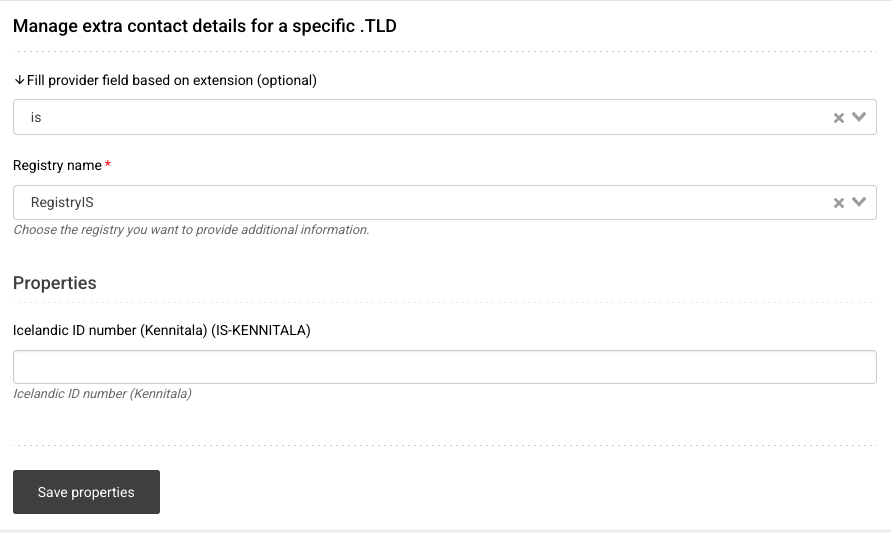
- 1
- Icelandic ID number (Kennitala) (IS-KENNITALA): Optional Icelandic identification number for the registrant.
⚠️ If the registrant has a Kennitala, enter it exactly as provided by the registrant. Make sure the value matches the registrant’s legal details. If no Kennitala is applicable, contact properties are not required.
- 2
- Click “Save properties” to confirm adding properties to the contact. Once saved, you can use this contact as the registrant contact for creating, transferring in or updating .IS domains.
