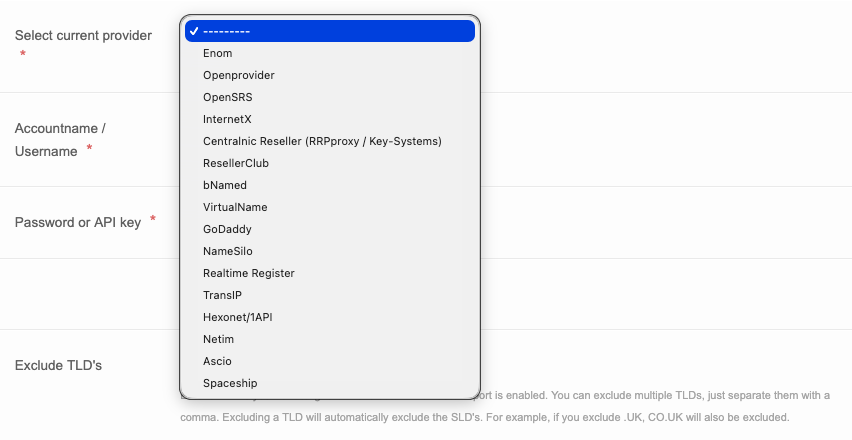Setting up the Domain Transfer Service
To set up the Domain Transfer Service, follow the procedure below.
Login to the portal and go to Support Domain Transfer Service
Take note: If the DTS is not yet activated for your account, contact support or your account manager.
Configuration Page
- Click 'Start' to start the configuration of your DTS entry.
Next up, you're going to submit some data that will be used for the domains transferred through the DTS.
Transfer Offset (days)
This translates into the number of days before the expiration date of a registration the transfer should be initiated. If no value is entered the transfer will be initiated as soon as possible. Some registrations may have limitations.

Execute free transfers immediately
Select whether to execute free transfers immediately or not. Keep in mind that when this option is checked, the DTS will request all free transfers that are added to the DTS later on, will be requested for transfer immediately regardless of the transfer offset setting.

Transfer Lock
This translates to locking the domains for transfer where supported by the registry after the DTS has transferred in your domains to Realtime Register

Allow premium domain transfers
Select whether to execute Premium domain transfers or not. Keep in mind that when this option is checked, the DTS will request all Premium domain transfers that are added to the DTS regardless of the fact if a transfer is against Premium price.

Allow transfers within account
When a domain is already in your account, the DTS rejects transfers automatically. This option is selected when domains in your account need to be transferred to a gateway accreditation that is connected to your account.

Admin, billing & tech contacts
This translates to the admin, billing and tech contacts which will be set for all domains transferred through this particular DTS entry. When left empty, the registrant contact will be set as Admin, billing & tech
Funds reserved for daily operations
This translates to the watermark from which the DTS stops requesting transfers. This will ensure your daily operations will not be interrupted by insufficient funds due to a DTS entry completing regardless of your remaining account balance.
Currency
This translates to the currency you want all transfers in your DTS entry to be charged in.
Privacy Protect usage
This translates whether to set privacy protect for the domains transferred through your DTS entry or not. There are three options;
- Enabled
- As is
- Disabled

.NL auto renew period
Select which auto renew period to set for .NL domains once transfers are completed. In case you're not transferring in .NL domains, you can skip this step.

.DE transfer period
Select which transfer and subsequent auto renew period to set for .DE domains once transfers are completed. In case you're not transferring in .DE domains, you can skip this step.

Notification statuses
When selected, any of the statuses below will trigger a notification through the DTSDomainStatusChangedEvent.
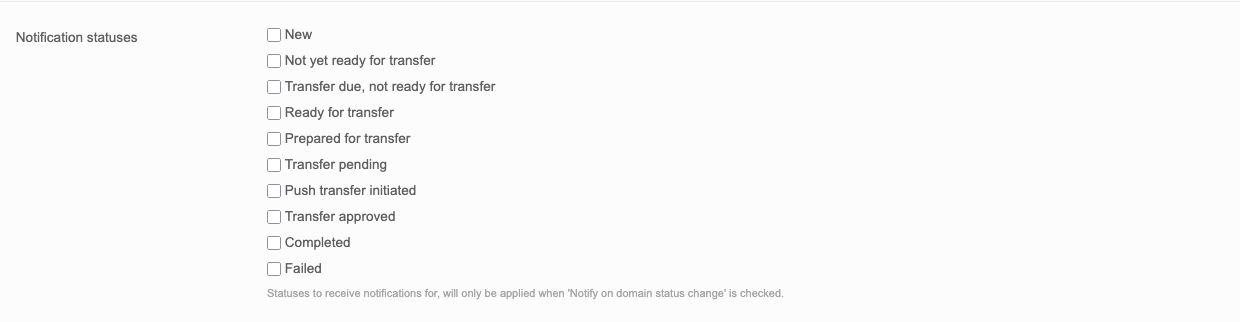
Configuration overwrites
This option can be used to overwrite the DTS defaults configured above. This comes in particularly handy when a TLD mandates certain requirements forr admin/billing/tech contacts. For example you can provide an Admin Billig and Tech contact that is a natural person with contact properties added for .ES to use as admin billing and tech contact for all .ES transfers requested through the DTS. This will prevent any 'Admin/Billing/Tech contact should be a natural person error messages when the DTS preps .ES transfers.

Once all setup, you can click continue to move on to the next step.
Connection Page
Select current provider
Realtime Register offers a number of providers you can automated transfer from. If you manage registrations at multiple providers you can add one provider at the time. The providers already have an API connection with are detailed below.
If you want to have a provider added that is not listed below, contact our support department through email for more information.
- Enom
- OpenProvider
- OpenSRS
- InternetX
- Centralnic Reseller (RRProxy/Key-Systems)
- Resellerclub
- bNamed
- VirtualName
- GoDaddy
- Namesilo
- Realtime Register
- TransIP
- Hexonet/1API
- Netim
- Ascio
- Spaceship
Accountname/Username + Password/API key
Here you submit you login credentials with your current provider. Your login credentials are saved by the Realtime Register system. If you update your credentials at your provider, make sure you update them at the Domain Transfer Service as well.
Import domains
⚠️When selected and the DTS can retrieve a connection, this option will start importing + transferring domains immediately once the DTS configuration is concluded.⚠️
If set, the Domain Transfer Service will automatically import all domains for transfer. Of course the TLD's you have specified to exclude won't be imported to transfer. In case you opt for more control and wish to add domain batches to transfer manually, deselect this option.
Exclude TLDs
Here you can specify all TLD's you wish to exclude in your DTS entry when you've selected the auto import option above. Make sure you put a comma between the TLDs. You can exclude TLDs you want to transfer in a registry bulk transfer or a TLD that is using a registrar gateway.
A registry bulk transfer can be considered when you have a minimum of 7.500 domains of one TLD at your current registrar. Please note that there are costs involved and the loosing registrar has to agree to this transfer.
Admin contact handle
The ICANN ruled Generic TLDs, allow the admin contacts to accept the Form Of Authorization (FOA). Realtime Register handles this procedure with an email with link to a branded web page.
With the Domain Transfer Service the admin contacts are updated at the current provider to the one specified by you. Submit the admin contact* to in the field provided. The FOAs are bundled as much as possible and the FOA email is sent to the provided admin contact. With one click all domains that are ready to transfer are acknowledged.
* For more information on setting domain contacts, see the contacts Knowledge Base article.
Consolidate contacts
Existing contacts in the account with matching details will be used instead of creating new contacts in the Realtime Register system. This avoids data duplication and limits the number of contact handles in your account.
If you have not specified the admin, tech and billing contacts at the Domain Transfer Service Configuration, four contact handles will be made per registration. This could result in a substantial number of contact handles.

Skip auto expire
When selected, this option prevents the Domain Transfer Service to request transfers that are set to auto expire.
 Once all setup, you can click continue to move on to the next step.
Once all setup, you can click continue to move on to the next step.

Domains page (Optional)
In case you've not opted to add domains automatically, you can submit the domains you wish to add to the domain transfer service on this page. You can skip this step if desired and add domains to the DTS later on as well.

Accept and complete the transfer settings for this batch
Accept and complete the terms and conditions for the Domain Transfer Service.
 That's all there is to it for configuring the Domain Transfer Service.
That's all there is to it for configuring the Domain Transfer Service.