.IT
➤ Create
➤ Renew
➤ Restore
➤ Eligibility & Allocation requirements
🇮🇹 TLD characteristics
👥 Contact requirements
🆕 Create
- 1
-
Create a contact with the registrant’s contact data. For a detailed description on how to create a contact, See the ➤ Create a new contact KB-article.
ℹ️ If you already have an existing registrant contact that you want to use for the registration, you can skip this step and continue with step 2. - 2
-
Add contact properties for .IT (NicIT) to the registrant contact. For instructions on adding contact properties for .IT to a contact, See 📘 Contact properties in this knowledge base article.
ℹ️ If .IT contact properties are already added to the registrant contact, you can skip this step and continue with step 3. - 3
- Request the create through our portal. For a detailed description on requesting a create, See the ➤ Create domain(s) KB-article.
- 4
- Once requested, the create will complete real-time.
NicIT performs technical and administrative checks on new .IT registrations. Domains with invalid nameserver configuration or incomplete/incorrect registrant data may be placed in a non-delegated or inactive state until the issues are resolved. For more information, See 🌐 Nameserver requirements, 🧩 Contact properties, and 🛑 Revoke/Bad WHOIS procedure in this knowledge base article.
🔁 Transfer in
- 1
-
Create a contact with the registrant’s contact data. For a detailed description on how to create a contact, See the ➤ Create a new contact KB-article.
ℹ️ If you already have an existing registrant contact that you want to use for the transfer, you can skip this step and continue with step 2. - 2
-
Add contact properties for .IT (NicIT) to the registrant contact. For instructions on adding contact properties for .IT to a contact, See 📘 Contact properties in this knowledge base article.
ℹ️ If .IT contact properties are already added to the registrant contact you’re going to use, you can skip this step and continue with step 3. - 3
- Make sure you are in possession of a valid authcode (also referred to as authorization code or AuthInfo) and request the transfer through our portal. For a detailed description on requesting a transfer, See the ➤ Transfer domain(s) KB-article.
- 4
- Once requested, the transfer will be completed within 24 hours.
.IT domains that are subject to legal or registry procedures (for example disputes, revocation processes or WHOIS data checks) may not be transferable until the underlying issues are resolved. For more information, See 🛑 Revoke/Bad WHOIS procedure in this knowledge base article.
♻️ Renew
- 1
- To request a renewal, follow the instructions in the ➤ Renew domains KB-article.
🕒 Restore
- 1
- To request a restore, follow the instructions in the ➤ Restore domain KB-article.
🔄 Registrant change
- 1
-
Create a contact with the new registrant’s contact data. For a detailed description on how to create a contact, See the ➤ Create a new contact KB-article.
ℹ️ If you already have an existing contact that you want to use as the new registrant, you can skip this step and continue with step 2. - 2
-
Add contact properties for .IT (NicIT) to the new registrant contact. For instructions on adding contact properties for .IT to a contact, See 📘 Contact properties in this knowledge base article.
ℹ️ If .IT contact properties are already added to the new registrant contact, you can skip this step and continue with step 3. - 3
- Open the domain detail page of the .IT domain you wish to update and request an update to the new registrant contact. For a detailed description on how to start the domain update process, See the ➤ Update domain(s) KB-article.
- 4
- Once requested, the registrant change will be completed real-time.
Registrant changes that result in an ineligible holder (for example a registrant outside the allowed countries) or contain inconsistent contact data may be refused or later revoked by the registry. See 🇮🇹 Eligibility & Allocation requirements and 🛑 Revoke/Bad WHOIS procedure for more details.
📤 Transfer out
- 1
- Make sure no server or client transfer prohibited status is active for the domain to be transferred.
- 2
- To start the outgoing transfer, contact the gaining registrar for information on their incoming transfer procedure.
🧩 Contact properties
To add contact properties for .IT (NicIT) to a contact, go to the ➤ Contact properties KB-article and follow the instructions up until step #2. Once you select the .IT (NicIT) contact properties option, the fields shown below appear.
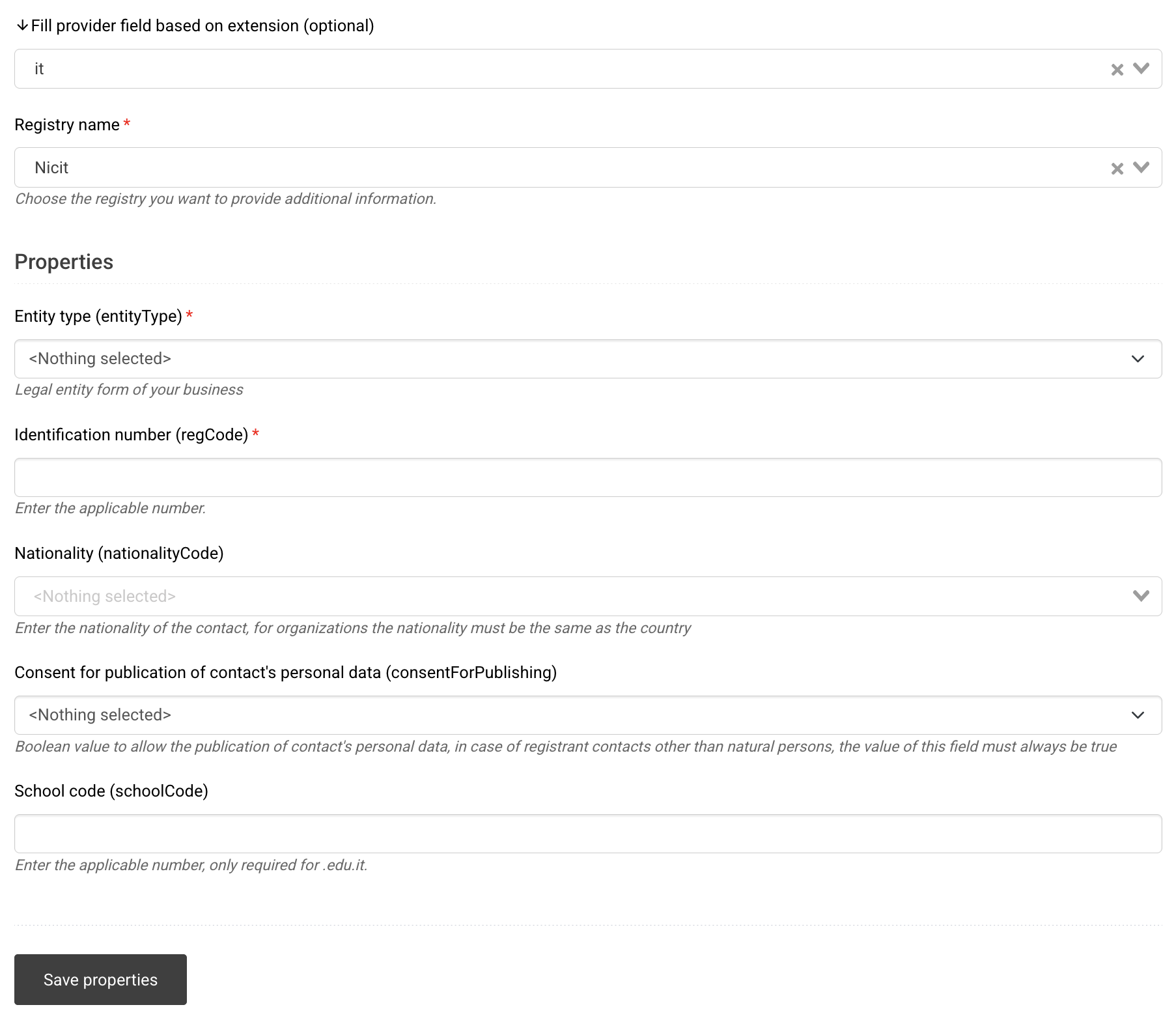
- 1
- Entity type (entityType): Legal entity form of the registrant.
Typical values include (selection from dropdown):- 1 – Natural persons (Italian / EU-based individuals)
- 2 – Italian companies
- 3 – Freelance workers / professionals / sole proprietorships
- 4 – Non-profit organisations
- 5 – Public organisations
- 6 – Other Italian subjects
- 7 – Foreign companies/organisations matching entity types 2–6 (EU-based)
⚠️ Select the entity type that correctly reflects the registrant. An incorrect selection may cause validation issues or registry checks.
- 2
- Identification number (regCode): Enter the applicable identification number for the registrant, for example:
- Natural persons: Italian Codice Fiscale (tax code) or equivalent ID code.
- Companies / organisations: VAT number, company registration number or another official identifier.
⚠️ The value must correspond to the registrant’s legal details. False or inconsistent data can lead to revocation of the domain by NicIT.
- 3
- Nationality (nationalityCode): ISO country code indicating the registrant’s nationality (for individuals) or the nationality of the organisation.
- Use the two-letter country codes as presented in the dropdown (for example IT for Italy, FR for France, DE for Germany).
- For organisations, the nationality must normally be the same as the country of establishment.
⚠️ Make sure the nationality is consistent with the registrant address and entity type.
- 4
- Consent for publication of contact’s personal data (consentForPublishing): Boolean value indicating whether the contact’s data may be published in WHOIS (subject to NicIT rules and privacy law).
- true – consent given.
- false – consent not given (where allowed).
⚠️ For registrant contacts that are not natural persons (for example companies or organisations), this field must typically be set to true according to NicIT policy.
- 5
- School code (schoolCode): Only used for .EDU.IT registrations.
- Enter the official school code assigned by the competent Italian education authority.
- This field can be left empty for all other .IT registrations.
- 6
- Click “Save properties” to confirm adding properties to the contact. Once saved, you can use this contact as the registrant contact for creating, transferring in or updating .IT domains.
Contact properties metadata description
🌐 Nameserver requirements
NicIT applies strict technical requirements to the DNS configuration of .IT domains. Nameservers must be correctly configured before a new registration, transfer or nameserver update can be successfully processed.
• .IT domains remain in a non-delegated or inactive state if the nameservers do not pass NicIT’s technical checks for 30 days, then the domain is deleted by NicIT.
• The registry will not publish the domain in the DNS until the nameserver set is authoritative and consistent for the domain.
• NicIT provides a nameserver delegation check on their website that you can access here for live testing nameserver configuration per domain.
- 1
- How to configure nameservers
- Set up the DNS zone on your DNS provider’s platform (or your own DNS servers).
- Verify that the zone is reachable and authoritative for the domain. (https://www.nic.it/en/manage-your-it/dns-check)
- Update the nameservers for the domain through our portal. For a detailed description on updating nameservers, See the ➤ Update domain(s) KB-article.
🇮🇹 Eligibility & Allocation requirements
‼️If the registrant does not meet NicIT’s eligibility criteria or the chosen domain name is not allocated in line with registry rules, the registry may reject the request or later revoke the domain.‼️
Second-level .IT domains
| Item | Rule | Notes |
|---|---|---|
| Eligibility |
|
Eligibility is enforced via the entityType, regCode and nationalityCode fields. |
| Allocation |
|
Disputes over rights to a name are handled under NicIT’s dispute resolution rules. |
📄 Document requirements
‼️For most standard .IT registrations, NicIT does not require documents upfront. However, the registry or our compliance team may request supporting documentation at any time to verify the registrant’s identity, legal status and eligibility.‼️
General .IT registrations (individuals and organisations)
| Registrant type | Typical documents (if requested) | Notes |
|---|---|---|
| Individual registrant |
|
Must match the entityType, regCode and address data used in the registrant contact. |
| Company / organisation |
|
Used to verify that the organisation exists and is located in an eligible country. |
Special categories (public bodies, schools, professionals)
| Registrant type | Typical documents (if requested) | Notes |
|---|---|---|
| Public bodies / public organisations |
|
Domains must reflect the public body’s name or function; used mainly for reserved or institution-related names. |
| Educational institutions (.EDU.IT) |
|
Only applicable where .EDU.IT registrations are supported. Names must match the official institution name. |
🛑 Revoke/Bad WHOIS procedure
NicIT can revoke or suspend a .IT domain if the registration request contains false declarations, the registrant is not eligible, or the WHOIS data is incomplete, inaccurate or cannot be verified according to the registry rules and applicable law.
During such procedures, the registry may:
- Block transfers to other registrars.
- Block changes to registrant data or nameservers.
- Set the domain to a non-delegated or revoked state so it no longer resolves.
• The registrant will be contacted directly by NicIT with a request to correct data and provide documentation.
• If the registrant does not respond or fails to correct the data within the timeframe set by NicIT, the domain may remain non-delegated or be revoked by the registry.
• In case of false declarations, NicIT may immediately revoke the domain and take further legal action.
- 1
- Ensure the registrant actively monitors the registrant email address for messages from NicIT regarding data corrections or documentation.
- 2
- Have the registrant provide the requested corrections or documents within the indicated timeframe. Make sure the contact properties (.IT entity type, identification number and nationality) are correct and consistent.
- 3
-
Once the registrant has provided documents, contact our support department through email and provide the documents with the request to complete the NicIT verification procedure on behalf of the registrant.
⚠️ Please note that only our support department can lift the suspension through NicIT, this is not something the registrant can do on their own.
