.DE
| TLD metadata |
Register |
Transfer in |
Trade |
Troubleshooting |
Transfer out |
TLD metadata
Register
To create a .DE domain, follow the procedure below:
- Create a contact handle, or search for a contact handle already created with valid data to use for the create. For a detailed description of how to create a contact handle, check the contacts knowledgebase article.
- Use the availability checker to determine if the domain is available. If the domain is available, select it to register using the green 'Select to register button'.
- Submit the details you wish to use for registration. For in-depth support on the registration process, check the register domain(s) knowledge base article.
Troubleshooting
Registered a .DE domain and your freshly registered domain reports back an inactive status or a nameserver error? Refer to the troubleshooting section of this article to update your DE domain to an 'OK' status.
Transfer in
To successfully transfer in a .DE domain, follow the procedure below:
Take note: The German registry Denic creates authcodes upon request. The validity of the code is 30 days.
- Create a contact, or search for a contact already created with valid data to use for the transfer. For a detailed description of how to create a contact, check the contacts knowledgebase article.
- Make sure you're in possession of a valid authcode and request the transfer through the Domain Manager. For instruction on how to request a transfer through the Domain Manager, check the initiate transfer knowledgebase article.
- The transfer will complete real-time if the authcode is correct.
Take note: Back in the day, Denic had a local presence requirement. Nowadays, this is no longer the case. However, in some cases, registrars still ask to provide contact details regarding the local presence belonging to the new registrar. Since it's no longer a requirement, transferring the domain to Realtime Register will remove the local presence data of the losing registrar upon completion of a transfer. Make sure you point this out to the losing registrar if this poses a problem to obtain an authcode for .DE domains.
Trade
To successfully change the registrant for a .DE domain, follow the procedure below:
- Create a contact, or search for a contact already created with valid data to use for the registrant change. For a detailed description of how to create a contact, check the contacts knowledgebase article.
- Update the domain to the new registrant contact. For a detailed description of how to update domains through the Domain Manager, check the update a single domain knowledgebase article.
- Once you've saved the changes in the domain update, the registrant change will complete real-time.
Troubleshooting
.DE domains can show an inactive status if nameservers connected to the domain are not up to par with the Denic NAST check. When updating a .DE domain you could also be confronted with a "Name server configuration invalid" error. To resolve this issue add hosts/nameservers to the .DE domain. If the nameservers are configured correctly the status of the domain will change to " OK " and the domain will start resolving. If the status remains inactive or a Name server configuration invalid error returns in the update, presumably the Denic NAST-check delivers an error on the set nameservers for the domain.
The below instructions provide information on setting up your nameservers correctly to solve the nameserver configuration error, and on how to remove the inactive status.
Nameserver configuration invalid error
You've just transferred a .DE domain and want to update the nameservers connected to the domain because, regardless of specifying the new nameservers for the domain during the transfer request, somehow the old nameservers are still active. You look up the domain in the Domain Manager, try to update it to the new nameservers and you're confronted with the below error.

Take note: different status codes can come up, the above image is an example of the most common error.
The above error says it all, the nameservers your defining in the update are not correctly configured for the domain you're trying to update according to the requirements Denic demands for nameservers used by .DE domains. In order to resolve this issue, it's necessary to run the Denic NAST check and resolve all the issues that come up in the check.
Take note: in most cases adding the domain to the nameservers is enough. In some other cases, additional configuration of the nameservers is necessary.
- Navigate to the registry website through the link below.
- Submit the domain you're trying to update and the nameservers that need to be delegated and execute the check.

- Detailed error information will be shown when the check fails.

- Documentation to resolve errors is available at the bottom of the NAST check webpage.

- Resolve the errors with your nameserver configuration, run the check again and once the check is successful, your nameservers are configured and meet the requirements Denic demands.

- You've now successfully configured your nameservers per the requirements Denic sets for nameservers used by .DE domains. The next step is to update the domain to the new nameservers through the Domain Manager. For more information on updating domains through the Domain Manager, check the update a single domain knowledgebase article.
Status inactive for new registrations
- To determine if you have your nameservers correctly configured and to obtain documentation on how to set up your nameservers for Denic correctly, use the Denic NAST-check through the link below. The inactive status is detailed in the image below. For detailed information regarding the Denic NAST check, refer to the information above.
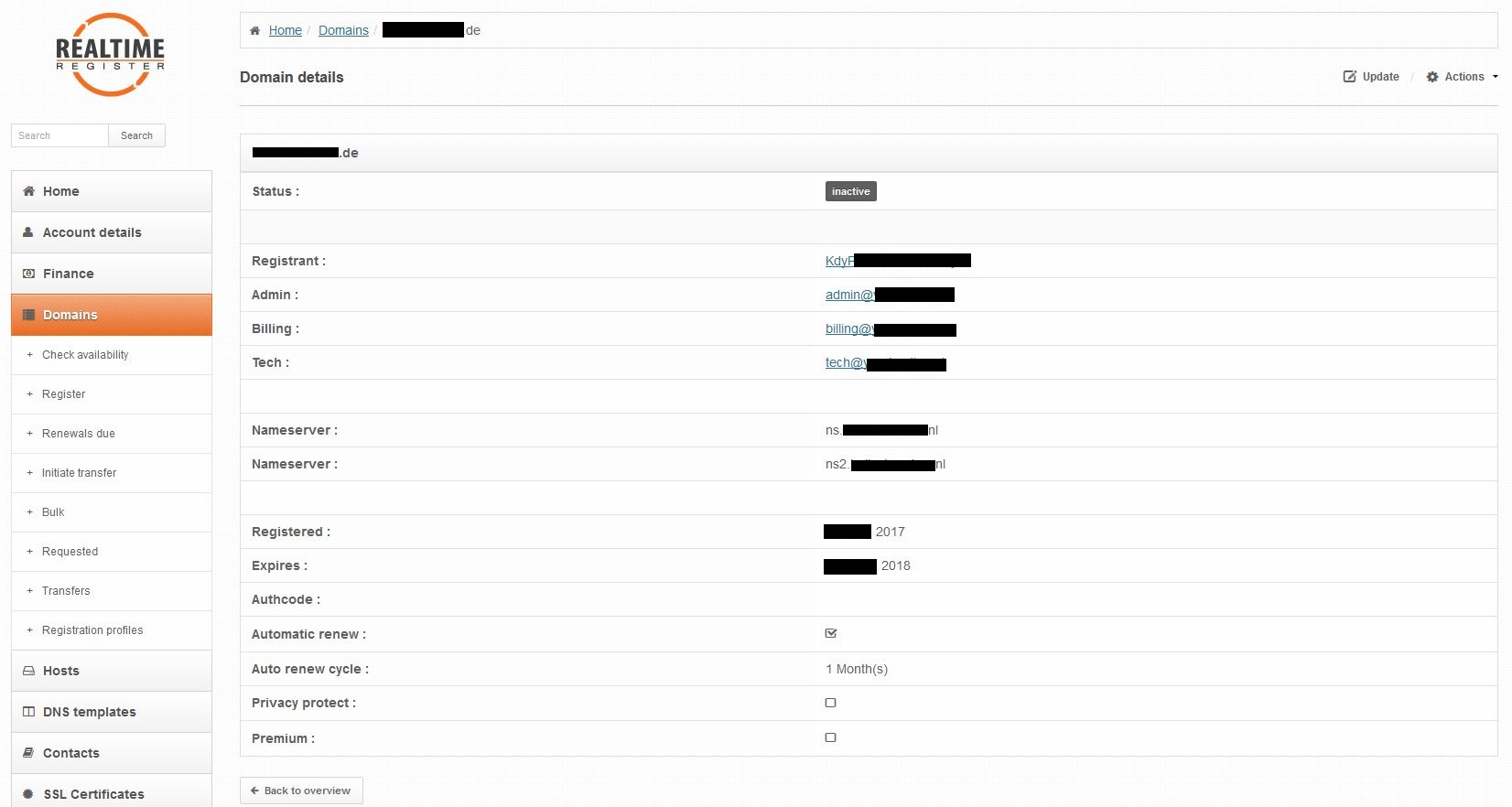
Once you've set up the nameservers as specified by Denic, the NAST-check should check out successfully. Now you would assume that automatically the domain should change to the status 'OK'. However, there is no automated check to determine if the configured nameservers are set up correctly. To get rid of the inactive status, you have to force an 'empty' update on the domain through the Domain Manager/API. Below is detailed how to force an empty update through the Domain Manager.
Take note: Before you continue below, check the WHOIS if the status 'connect' shows, only then the inactive status will disappear when forcing an 'empty' update.
- Open the domain detail page and click 'update'
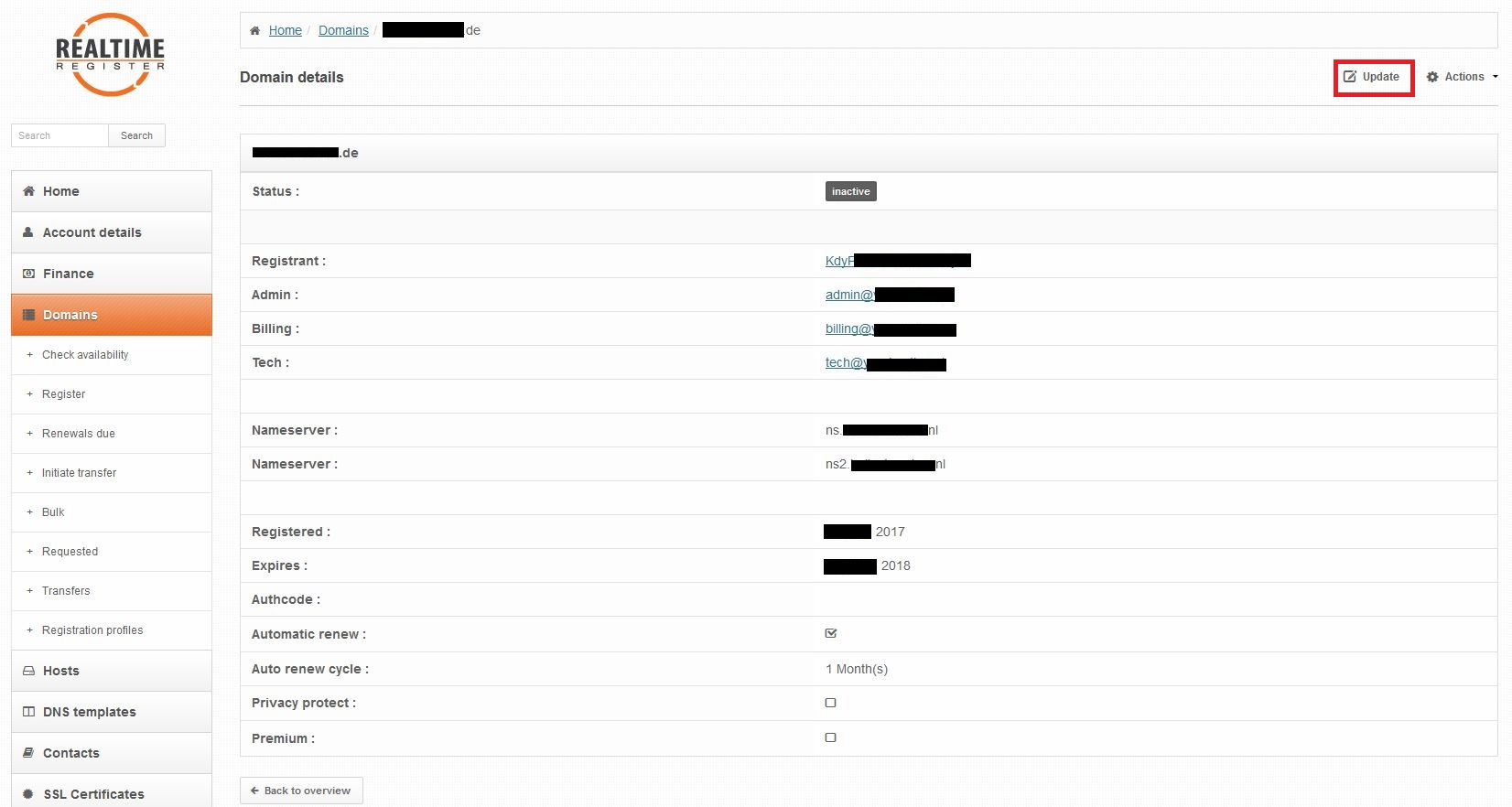
- Swap the Nameservers as detailed below:
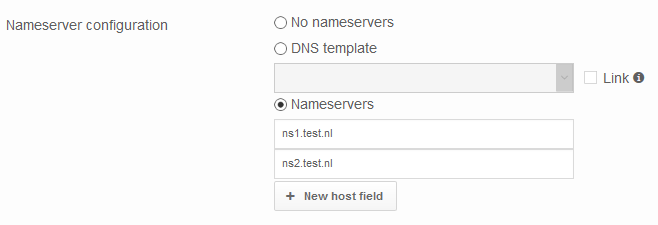
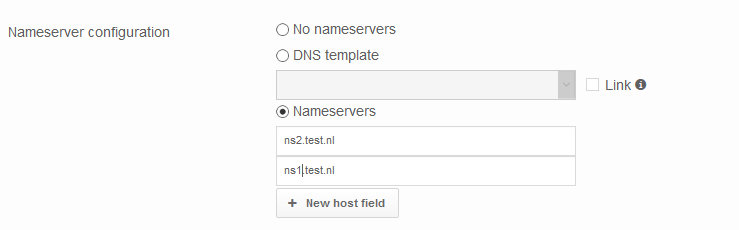
- Next click 'Save changes' at the bottom of the page and the domain status should switch to 'OK' and the domain should start resolving.
Transfer out
To transfer out a .DE domain you're going to need an authcode.
Authcodes for DE domains are generated on request and will be valid for 30 days. You can create and retrieve the authcode in the Domain Manager or through API. To generate an authcode for .DE domains, follow the procedure below.
- To obtain the authcode through the Domain Manager, login and go to 'Domains'. Lookup the domain you want to create and obtain the authcode for and click 'update'.
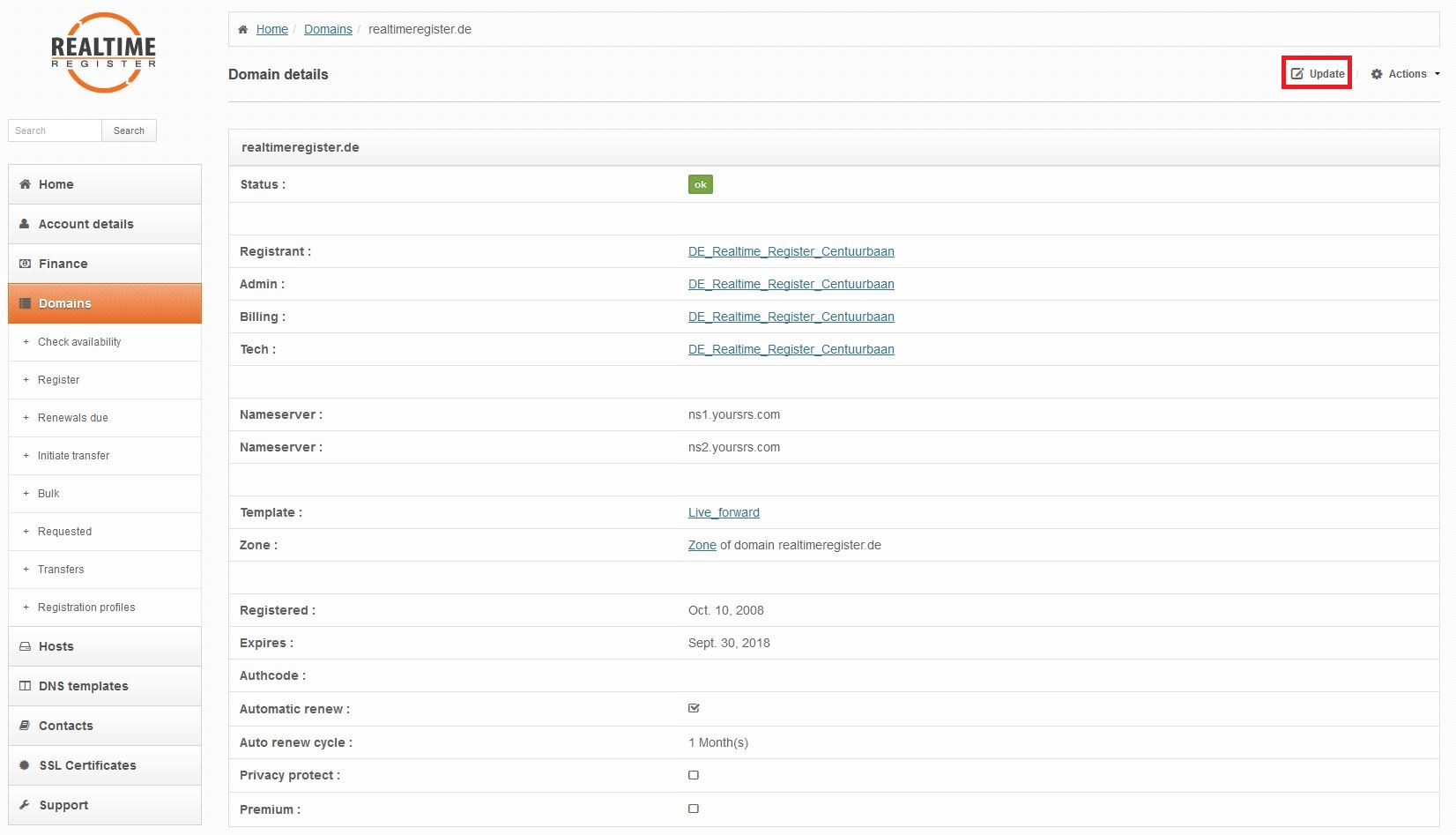
- Then, click 'Generate new authcode' and save the changes to generate a new authcode.
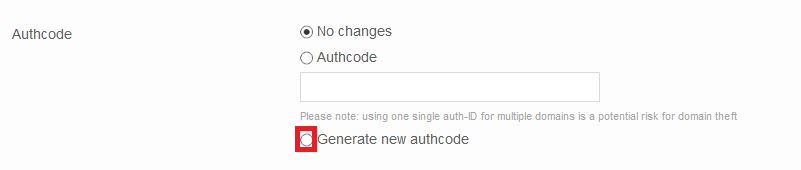
- The authcode will now be displayed in the field highlighted in red as shown on the domain detail page below. Keep in mind that the authcode is valid for 30 days.
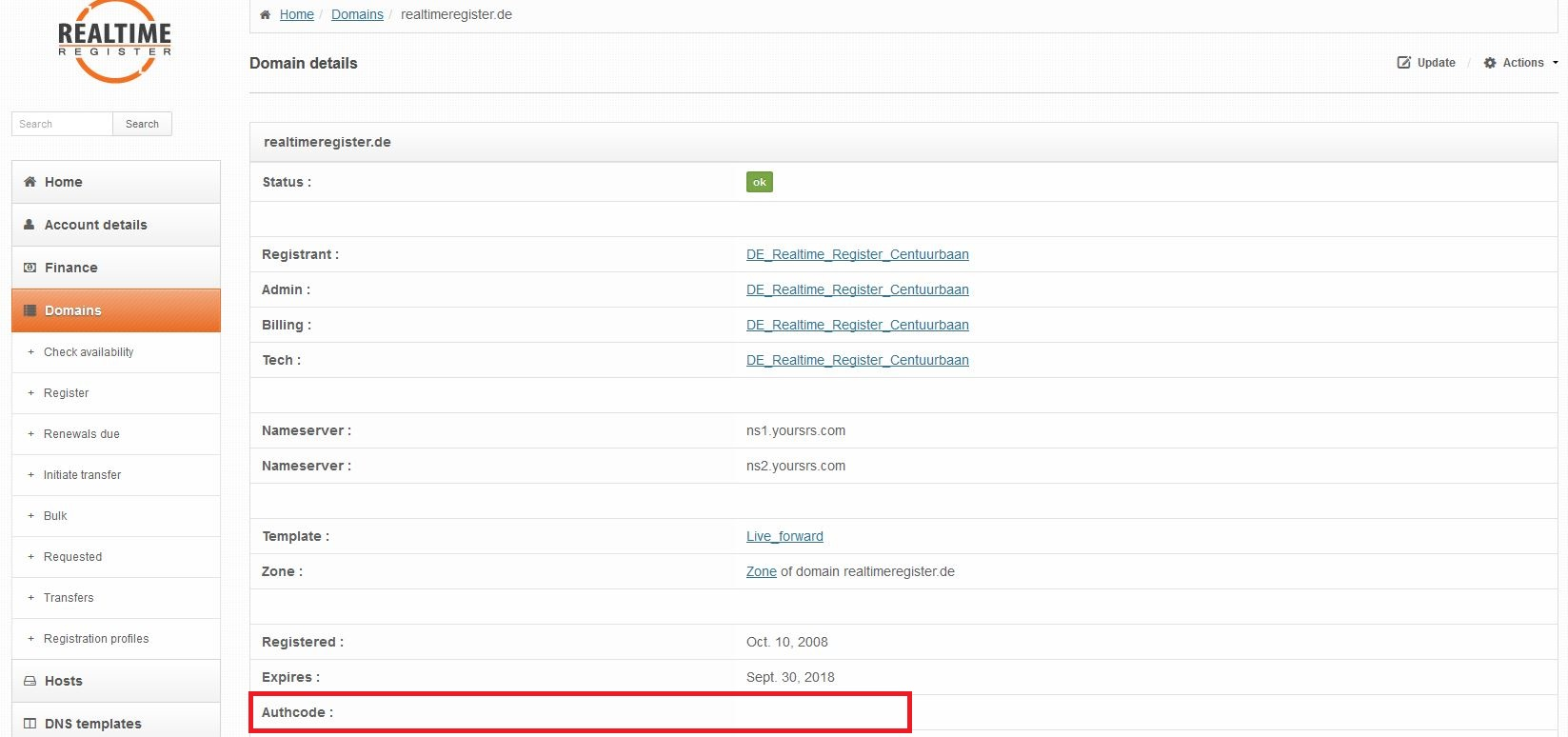
- You've now successfully created an authcode for a .DE domain. This can be used to transfer the domain to another registrar.




