.BG
| TLD metadata |
Add Properties |
Register |
Transfer in |
Trade |
Transfer out |
TLD metadata
Add Properties
!!Take note!! Information added as additional properties have to match the contact information submitted in the contact handle you're adding the properties to, otherwise, registration will fail.
To add additional properties for .BG to a contact, follow the procedure below.
- Lookup the contact you wish to add the properties to and open it. Next, you're going to add additional properties to the contact. In this case, you will choose the BG(RegistryBG) option. Once you've selected the .BG properties, you'll be directed to the page where you can submit the requested information.
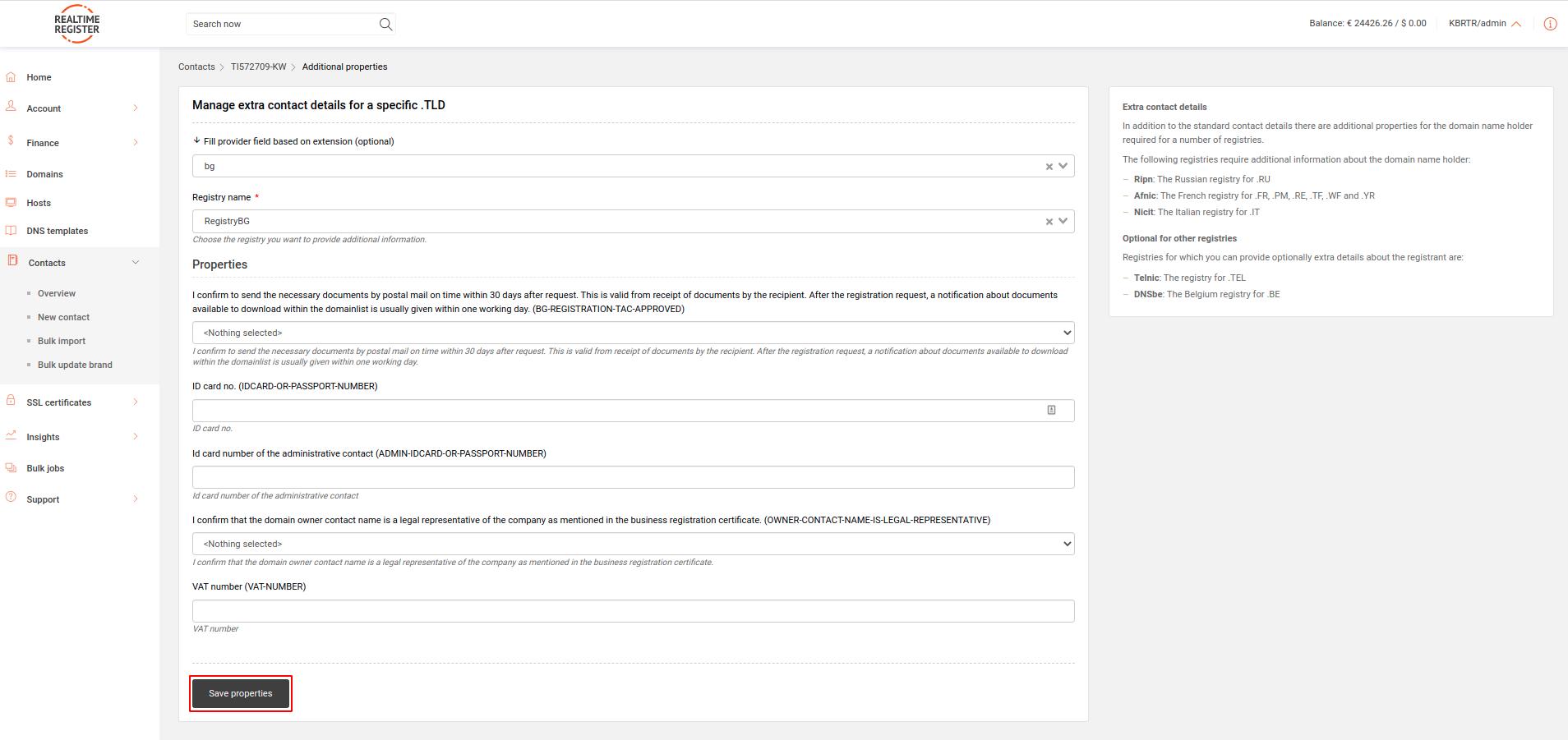
- Fill out the data as requested by the form and click save properties when you're done.
- Confirmation of reply: Confirm you will reply to the registry's requests within 30 days.
- ID card no.: Submit the ID-card number of the natural person specified in the name field of the contact you're adding the properties to
- ID card no. administrative contact: Submit the ID card number of the administrative contact
- Registrant is legal representative: Mandatory when registering domains for a company
- Vat Number: Mandatory when registering domains for a company.
Register
To create a .BG domain, follow the procedure below:
!!Take note!!: Contact details have to be an exact match to a company's COC-registration/Passport or Identification document for natural persons, otherwise, registration will be rejected. Abbreviations of a name and surname are not allowed as well. Also, make sure the address data is correct.
- Create a contact, or search for a contact already created with valid data to use for the create. For a detailed description of how to create a contact, check the contacts knowledgebase article.
- Add additional properties for .BG (RegistryBG) to the registrant contact.
!!Take Note!! Use the same contact handle as registrant and administrative contact handle, as it's a requirement from the registry to also provide the passport number of the administrative contact.
- Use the availability checker to determine if the domain is available. If the domain is available, select it to register using the green 'Select to register button'. For information on how to register domains through the Domain Manager, check the register domains knowledgebase article. Once the create has been requested, a pre-filled declaration form is sent to the email address specified in the registrant contact. Please ask the registrant to sign the form in the designated area as shown below. Once signed return the form back to us. along with the form, provide a copy of the COC-registration form if you're requesting registration for a company and a copy of the Identification document from which you've added the ID card number in the additional properties.
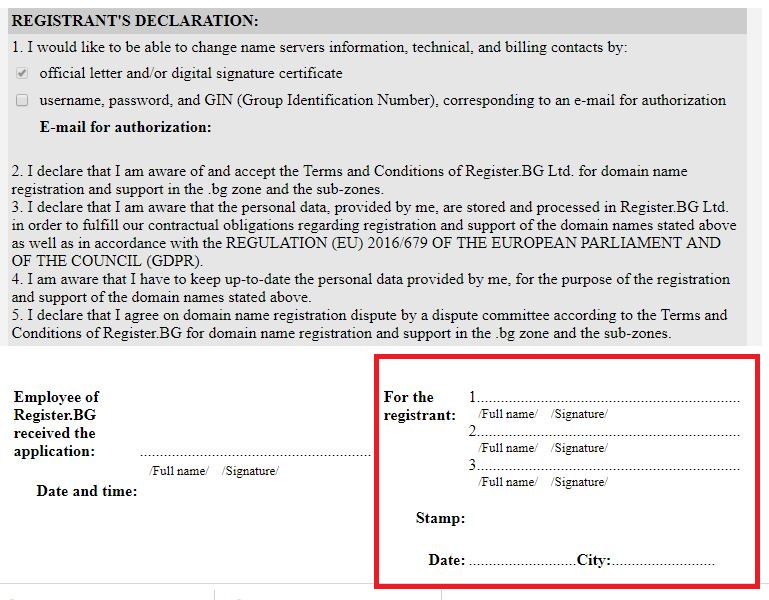
- Support will take it from here and you'll be notified when the registration is complete.
Transfer in
To transfer in a .BG domain, follow the procedure below.
Take note: .BG transfers do not require an authcode.
- Create a contact handle, or search for a contact handle already created with valid data to use for the transfer. For a detailed description on how to create a contact, check the contacts knowledgebase article
!!Take note!!: Adding the additional properties for .BG is a bit different than normal, it's advised to review the additional properties section above before proceeding beyond this point.
- Add additional properties for .BG (RegistryBG) to the registrant contact.
!!Take Note!! Use the same contact handle as registrant and administrative contact handle, as it's a requirement from the registry to also provide the passport number of the administrative contact.
- Request the transfer through the Domain Manager. For instruction on how to request a transfer through the Domain Manager, check the initiate transfer knowledgebase article.
- Once the transfer has been requested, a pre-filled declaration form is sent to the email address in the registrant contact. Please ask the registrant to sign the form in the designated area as shown below. Once signed return the form back to us. along with the form, provide a copy of the COC-registration form if you're requesting registration for a company and a copy of the Identification document from which you've added the ID card number in the additional properties.
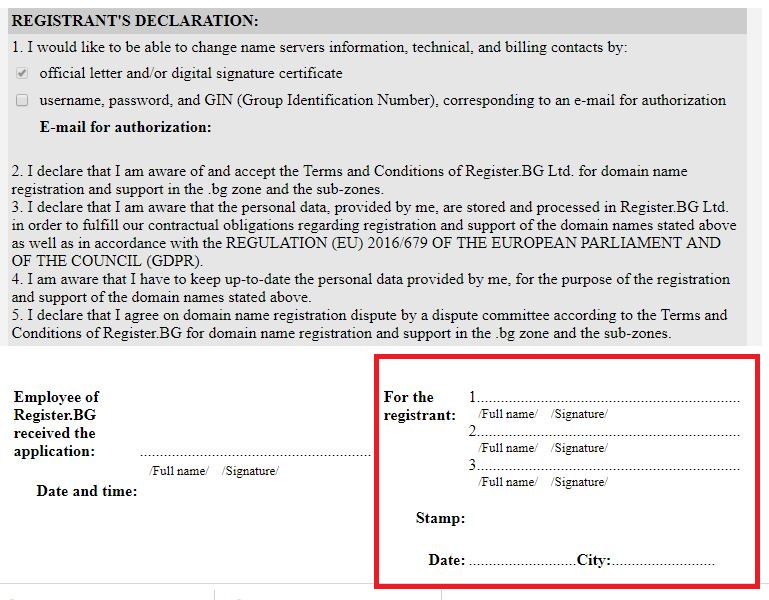
- Support will take it from here and you'll be notified when the transfer is complete.
Trade
To successfully change the registrant for a .BG domain, follow the procedure below.
- Create a contact, or search for a contact already created with valid data to use for the registrant change. For a detailed description of how to create a contact, check the contacts knowledgebase article.
!!Take note!!: Contact details have to be an exact match to a company's COC-registration/Passport or Identification document for natural persons, otherwise, registration will be rejected. Also, make sure the address data is correct.
!!Take note!!: Adding the additional properties for .BG is a bit different than normal, it's advised to review the additional properties section above before proceeding beyond this point.
- Add additional properties for .BG (RegistryBG) to the registrant contact.
- Once you've created the new registrant contact handle and added the properties, contact support@realtimeregister.com and supply us with the created contact handle and request to start the trade procedure.
Transfer out
For more information on transferring out a .BG domain, contact the gaining registrar. for more information on their procedures.
!!Take note!! Make sure the contact information in the registrant contact is submitted exactly the same with the new registrar if no trade is necessary during the transfer. Otherwise, the transfer will be declined.
