.CN
| TLD metadata |
Add Properties |
Register |
Transfer in |
Trade |
Transfer out |
TLD metadata
Add Properties
In order to add properties for .CN domains to a contact, follow the procedure below.
- Lookup the contact you wish to add the properties to and open it. Next, you're going to add additional properties to the contact. In this case, you will choose the .*.cn, .*.中国, .cn, .中国 (CNnic) option. Once you've selected the .CN properties, you'll be directed to the page where you can submit the requested information.

- Fill out the data as requested by the form and click save properties when you're done.
- ID: Submit the ID; Individuals: A copy of a government issued ID, please note that providing the Chinese registry with PII and or ID information might violate applicable data protection law. Organizations: Registrant Company Business License/Certificate issued by the respective country’s authority.
- ID type: Select the type of ID provided.
Register
To create a .CN domain, follow the procedure below:
- Create a contact handle, or search for a contact handle already created with valid data to use for the create. For a detailed description of how to create a contact handle, check the contacts knowledgebase article.
- Add additional properties for CNnic to the registrant contact.
- Use the availability checker to determine if the domain is available. If the domain is available, select it to register using the green 'Select to register button' and confirm with the 'Register selected domains' button.
- Submit the details you wish to use for registration. For in-depth support on the registration process, check the register domain(s) knowledgebase article.
- Once the create has completed, additional documents are necessary in order to remove the server_hold status that is set by the registry for newly registered .CN domains.
Take note: You will need to provide either the Business Registration Certificate (BRC) or an individual identification card copy to remove the server_hold status and validate the create. The document/ID must match the company name/registrant name submitted in the registrant contact. CNnic expects the documents to be provided with the below requirements in mind;
- All files should be .JPG format no less than 100K and no more than 1MB in size.
- The CNNIC audit system only allows one page to be uploaded.
- In case you've created a domain for a company, CNNIC requires only the first page of the BRC on which the company name is detailed.
- To provide the documents to CNNIC, our system sends the below branded email to the registrant with instructions to provide the documents to CNNIC.

- Once the registry has approved the documents, the server_hold status will be lifted.
Transfer in
To transfer in a .CN domain, follow the procedure below:
Take note: You need a signed request from the registrant to transfer the domain prior to initiating the transfer. Make sure the contact information in the registrant contact used for the transfer is an exact match to the registrant contact details with the current registrar.
!!In case the registrant changes during the transfer, process a trade with the current registrar prior to requesting the transfer!!
- Create a contact handle, or search for a contact handle already created with valid data to use for the transfer. For a detailed description on how to create a contact handle, check the contacts knowledgebase article
- Add additional properties for CNnic to the registrant contact.
Take note: Make sure there is no server_hold status or transferlock active, otherwise, the transfer will fail.
- Make sure you're in possession of a valid authcode and request the transfer through the Domain Manager. For instruction on how to request a transfer through the Domain Manager, check the initiate transfer knowledgebase article.
- If the additional properties have been added correctly, and the authcode is correct, the transfer will complete realtime.
Trade
To successfully change the registrant for a .CN domain, follow the procedure below.
- Create a contact handle, or search for a contact handle already created with valid data to use for the transfer. For a detailed description on how to create a contact handle, check the contacts knowledgebase article
- Add additional properties for CNnic to the new registrant contact.
- Update the domain to the new registrant contact. For a detailed description of how to update domains through the Domain Manager, check the update a single domain knowledgebase article.
- Once the update has been requested, it will complete realtime.
Take note: Once the trade is completed, a server_hold status is set by the registry. To lift this status, you will need to provide either the Business Registration Certificate (BRC) or an individual identification card copy of the new registrant. The document/ID must match the company name/registrant name submitted in the new registrant contact.
- All files should be .JPG format no less than 100K and no more than 1MB in size.
- The CNNIC audit system only allows one page to be uploaded.
- In case you've created a domain for a company, CNNIC requires only the first page of the BRC on which the company name is detailed.
- To provide the documents to CNNIC and lift the server_hold status that is set once the trade is completed, our system sends the below branded email to the new registrant with instructions to provide the documents to CNNIC.

- Once the registry has approved the documents, the server_hold status activated once the trade completed will be lifted.
Transfer out
To transfer out a .CN domain you're going to need an authcode.
- To obtain the authcode through the Domain Manager, login and go to 'Domains'. Lookup the domain you want to retrieve the authcode for.
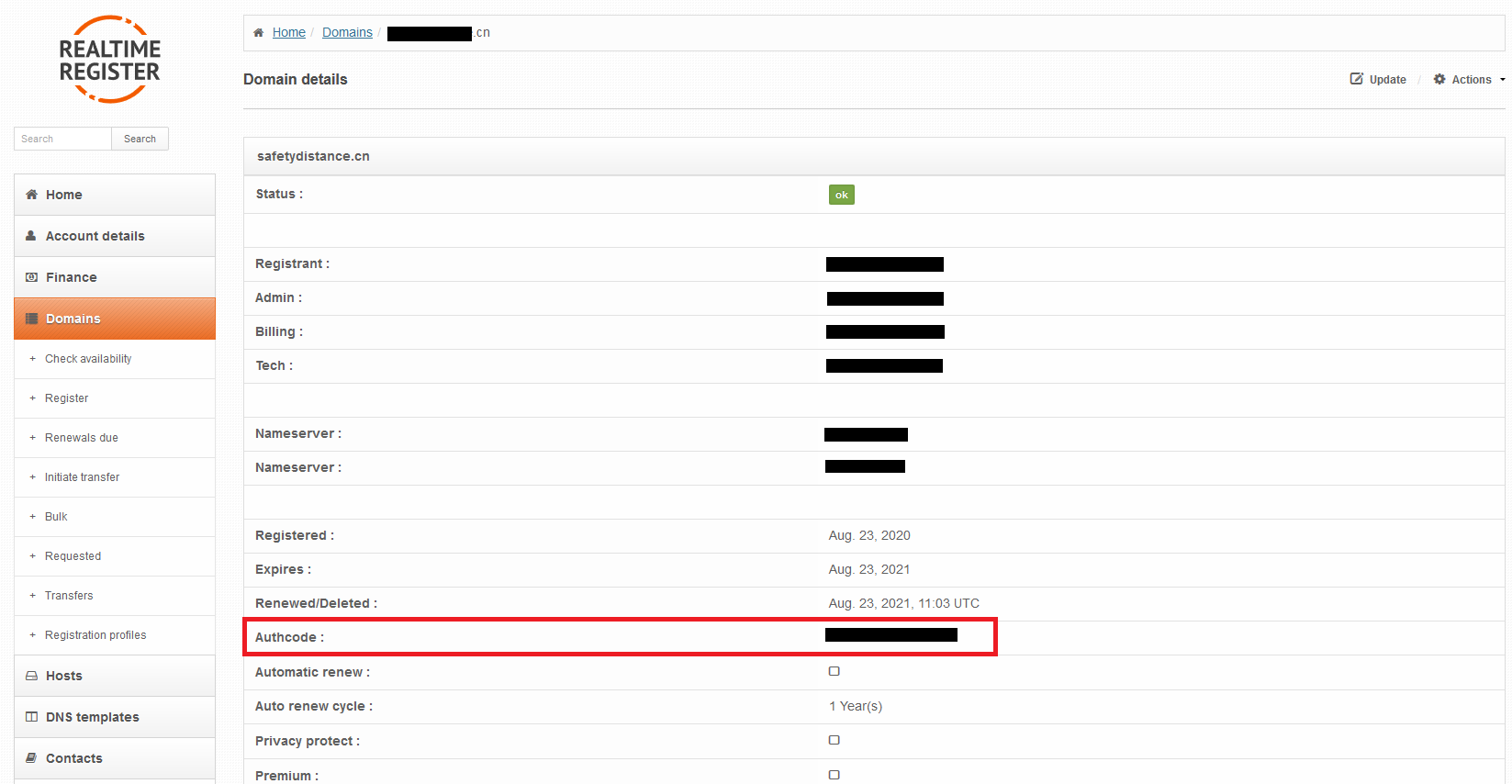
- Provide the authcode to the registrant and have him/her request the transfer with the new registrar.
